Maximizing Memory on Mac Computers
Having trouble remembering everything on your Mac? This article can help you make the most of your computer's memory and keep it running smoothly. Learn some simple tips and tricks to maximize your Mac's memory today!
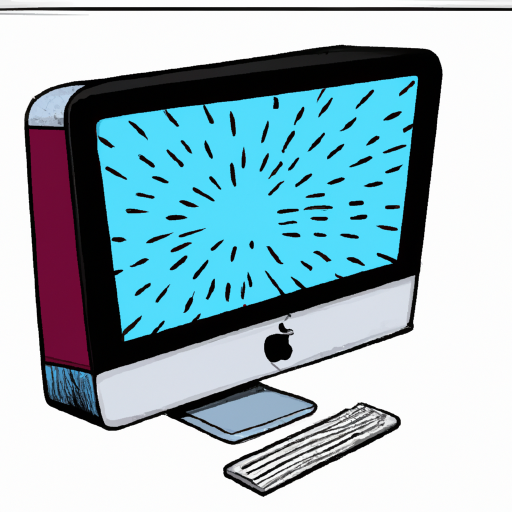
Mac computers are powerful machines that can help you with a variety of tasks. However, like any computer, they can run slowly and start to lag after a while. One of the main causes of this is lack of memory. If your Mac is running slowly, you may need to take steps to maximize your available memory. Here are some tips to help you do just that.
Free Up Space on Your Hard Drive
The first step in maximizing the memory on your Mac computer is to free up space on your hard drive. Often, large files and applications can take up a lot of space. Look for any files or applications that you no longer need and delete them. You can also use a program like CleanMyMac to help you identify and remove unnecessary files from your system.
Disable Applications from Starting Automatically
Some applications can be set to start up automatically when you turn on your Mac. This can take up a lot of memory and slow down your computer. To prevent this, you can disable the applications from starting up automatically. To do this, go to System Preferences > Users & Groups > Login Items. Then, select the applications you don’t want to start automatically and click the “-” symbol to remove them.
Uninstall Unnecessary Applications
If you have a lot of applications installed on your Mac, it can take up a lot of memory. To free up some memory, you should uninstall any applications that you don’t use or need. To do this, drag the application to the trash can icon in the dock. Then, empty the trash to permanently remove the application from your Mac.
Close Unused Applications
If you have multiple applications open at the same time, it can take up a lot of memory. To maximize your memory, close any applications that you aren’t using. To do this, go to the Apple menu in the top left corner of the screen and select “Force Quit.” Then, select the application you want to close and click “Force Quit.”
Disable Unused Widgets
Widgets are small applications that run on your Mac’s dashboard. They can take up a lot of memory if you have multiple widgets running at the same time. To free up some memory, go to the Apple menu and select “Dashboard.” Then, click the “+” symbol and select “Disable.” This will disable any widgets you don’t need.
Enable Virtual Memory
Virtual memory is a feature on Mac computers that uses your hard drive to store data that would normally be stored in RAM. This can help maximize your available memory and improve your Mac’s performance. To enable virtual memory, go to System Preferences > Memory. Then, select the “Enable virtual memory” checkbox and click “OK.”
Add More RAM
If you’re still having trouble with your Mac’s memory, you may need to add more RAM. Adding more RAM can help your Mac run more smoothly and quickly. To add more RAM, you’ll need to purchase a RAM module and install it in your Mac. Be sure to purchase the correct type of RAM for your Mac.
By following these tips, you can maximize the memory on your Mac computer and improve its performance. Start by freeing up space on your hard drive and disabling applications from starting automatically. Then, uninstall any unnecessary applications and close any applications you’re not using. Additionally, you can disable unused widgets and enable virtual memory. Finally, if you’re still having trouble, you may need to add more RAM to your Mac.


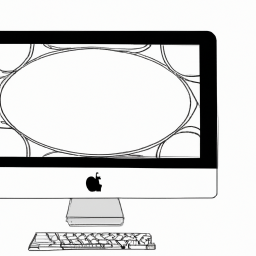

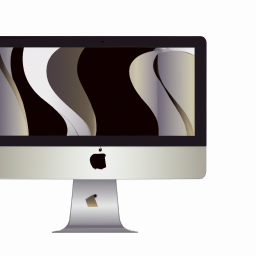

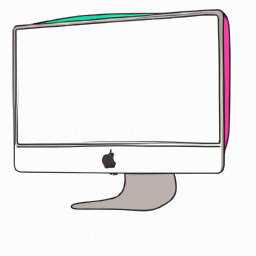

Terms of Service Privacy policy Email hints Contact us
Made with favorite in Cyprus