Playing Call of Duty Warzone on Mac
Playing Call of Duty Warzone on Mac is an exciting way to experience the intense battle royale action that the game offers. Get ready for hours of intense fun and combat with your friends!

Introduction
Call of Duty Warzone is a popular first-person shooter video game available on multiple platforms. It is developed by Activision and Infinity Ward and is the first free-to-play version of the Call of Duty franchise, released in March 2020. It has become a fan favorite and has been praised for its intense and immersive gameplay. It has been released on PC, Xbox, and PlayStation, but unfortunately, it is not available on Mac. Fortunately, there are still ways to play Call of Duty Warzone on Mac, and this article will explain how.
Install Windows on Mac
The first step to playing Call of Duty Warzone on Mac is to install Windows on your Mac. This can be done using an application called Boot Camp, which is a built-in feature on Macs running macOS Catalina 10.15 or higher. Boot Camp allows you to create a partition on your Mac’s hard drive and install Windows on it. This will allow you to run Windows applications on your Mac and therefore play Call of Duty Warzone.
Download the Windows Version of Call of Duty Warzone
Once you have installed Windows on your Mac, you can now download the Windows version of Call of Duty Warzone. The game is available on the Microsoft Store, but if you prefer you can also download it from other sources such as Epic Games. Once you have downloaded the game, you can install it on your Mac and launch it from within Windows.
Install Drivers and Software
Once you have downloaded and installed Call of Duty Warzone on your Mac, you need to install the necessary drivers and software to enable the game to run smoothly. This includes the latest version of DirectX, which is a set of APIs that enable applications to access hardware components such as graphics cards and sound cards. You will also need to install the drivers for your graphics card, as well as any other hardware components that the game needs in order to run.
Optimizing Performance
Even though you can play Call of Duty Warzone on Mac, you may encounter some performance issues due to the hardware limitations of the Mac. To ensure that the game runs as smoothly as possible, you should adjust the graphics settings to the lowest possible level. You should also disable any unnecessary applications that are running in the background. Additionally, you should make sure to keep your Mac up to date with the latest updates, as this can help optimize the performance of the game.
Conclusion
Although Call of Duty Warzone is not available on Mac, it is still possible to play the game. By installing Windows on your Mac with Boot Camp, downloading the Windows version of the game, installing the necessary drivers and software, and optimizing the performance of the game, you can enjoy Call of Duty Warzone on your Mac.




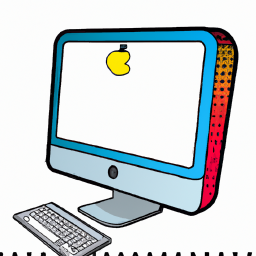



Terms of Service Privacy policy Email hints Contact us
Made with favorite in Cyprus