Searching for Solutions on a Mac
Are you a Mac user looking for answers? This article provides helpful tips for searching for solutions on a Mac!
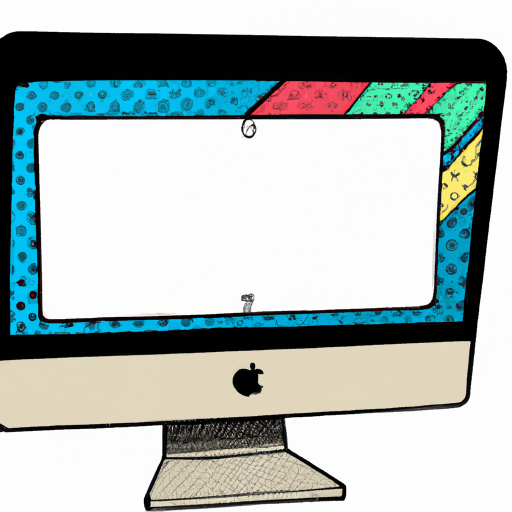
When you're having trouble with your Mac, it can be difficult to know where to start. Whether you're trying to solve an issue with your operating system, hardware, or applications, the process of searching for solutions can be an intimidating one. With some guidance and patience, however, you can find the answers you need to get your Mac back up and running.
Step 1: Check the Documentation
The first and most obvious step is to check the documentation that comes with your Mac. This includes user manuals, quick-start guides, and other relevant documents. If you don't have physical copies available, you can usually find them online. Apple also offers a wide range of support documents on its website. These documents can be a great source of information and can help you solve minor problems.
Step 2: Search Online
If the documentation doesn't provide the answers you need, it's time to search online. Using a search engine such as Google or Bing, type in your issue or error message. You're likely to get a variety of results, including forum posts, blog entries, and official Apple documentation. Before clicking on any of the results, check the date of the post or article. If it's more than a few months old, there's a good chance it won't be relevant.
Step 3: Use a Mac Troubleshooting Tool
If the online search doesn't turn up any helpful results, your next option is to use a Mac troubleshooting tool. These tools are designed to diagnose and repair common Mac issues. One popular option is Apple's built-in Disk Utility. You can find it in your Utilities folder. With this tool, you can verify and repair disk permissions, check the integrity of your hard drive, and even create disk images. Another useful tool is Onyx, a free system maintenance utility. It can be used to clean up files, repair permissions, and more.
Step 4: Visit a Forum or Support Community
If the troubleshooting tools don't solve the issue, it's time to visit a Mac-related forum or support community. These forums are populated by users who are experienced with Macs and can often provide helpful advice. Before posting a question, take a few minutes to browse the forum and see if your issue has already been discussed. If not, create a new post and be as detailed as possible. Describe the issue, the steps you've taken to try to fix it, and any error messages you've seen.
Step 5: Contact Apple Support
If you're still unable to find a solution, your last resort is to contact Apple directly. Apple offers free technical support for all its products. You can contact them by phone, email, or chat. Before you call, make sure you have your Mac's serial number handy. This will help the support technician identify your machine and provide more accurate advice.
Finding solutions for Mac issues can be a daunting task. However, with some patience and the right resources, you can usually find the answers you need. Start by checking the documentation that comes with your Mac, then search online for relevant articles and posts. If needed, use a Mac troubleshooting tool, visit a forum or support community, or contact Apple Support directly. With the right help, you can get your Mac up and running in no time.








Terms of Service Privacy policy Email hints Contact us
Made with favorite in Cyprus