Securing Passwords on a Mac
Keeping your data secure on your Mac is important! This article will help you learn how to protect passwords stored on your computer.

Passwords are essential to protect our online accounts and data, but they can become a major security issue if they are not handled properly. Securing passwords on a Mac is a must in order to protect your information, and there are several steps you can take to ensure that your passwords are kept safe.
Create a Strong Password
When setting up a new account, it is important to create a strong password. A strong password should contain at least 8 characters, with a combination of numbers, symbols, and upper and lower case letters. Avoid using easily guessed words and phrases, such as your name or pet’s name. You should also avoid using the same password for multiple accounts.
Enable Two-Factor Authentication
Two-factor authentication is a great way to add an extra layer of security to your accounts. When enabled, two-factor authentication requires you to enter an additional code, usually sent to your phone or email, when logging in. This adds an extra layer of protection, as it makes it much harder for someone to gain access to your account without the code.
Use a Password Manager
Using a password manager can help to protect your passwords by storing them in an encrypted database. A password manager can also generate strong passwords and auto-fill them when you need to log in to a website. Many password managers offer additional features such as two-factor authentication and the ability to quickly recover lost passwords.
Keep Your Mac Up to Date
It is important to keep your Mac up to date, as new updates often include security fixes that protect against new threats. You should also make sure to install all the latest security patches, as these can help to protect against malicious software and hackers.
Secure Wi-Fi Networks
Public Wi-Fi networks can be a security risk, as it is much easier for someone to gain access to your passwords and data if the network is not secured properly. You should make sure to use a secure network by using a password and enabling encryption. You should also avoid using public networks to access sensitive data and websites.
Be Careful What You Share
It is important to be aware of what you are sharing online, as this can be used to gain access to your accounts. You should avoid posting personal information such as your address, phone number, or birthdate. You should also avoid using public computers to access accounts, as these can easily be accessed by anyone.
Back Up Your Data
Backing up your data can help to protect your passwords in case of an emergency. You should back up your data regularly and store it in a secure location. You should also consider using cloud storage services, as these offer additional security features such as encryption and two-factor authentication.
Securing passwords on a Mac is a must in order to protect your information and data. By following the steps outlined above, you can help to ensure that your passwords are kept safe and secure.



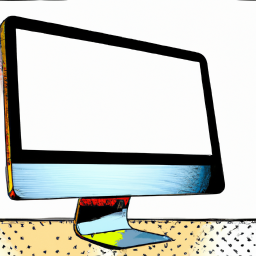




Terms of Service Privacy policy Email hints Contact us
Made with favorite in Cyprus