Troubleshooting a Frozen Macbook
Having trouble with your Macbook freezing? Don't worry, this article will walk you through some easy steps to get it up and running again!

Step 1: Force Quit
When your Macbook freezes, the first thing to try is to force-quit the applications that appear to be frozen. To do this, press Command+Option+Escape simultaneously. This will bring up the Force Quit window, which will list all the apps currently running on your Mac. Select the application that is frozen, then click the Force Quit button.
Step 2: Restart
If the Force Quit didn't work, the next step is to restart your Mac. To do this, click the Apple icon in the upper left-hand corner of the screen. Then select Restart from the drop-down menu.
Step 3: Start Up with Safe Mode
If you're still experiencing problems after restarting your Mac, the next step is to start it up in Safe Mode. Starting up in Safe Mode will help you identify if there are any software issues that are causing your Mac to freeze. To start up in Safe Mode, turn off your Mac and then turn it back on while holding down the Shift key. Keep holding the Shift key until you see the Apple logo appear. Your Mac will then take a few minutes to start up in Safe Mode.
Step 4: Reset the NVRAM
The next step is to reset the NVRAM (Non-Volatile Random Access Memory). Resetting the NVRAM can help resolve any software issues that may be causing your Mac to freeze. To reset the NVRAM, turn off your Mac, then turn it back on while holding down the Command+Option+P+R keys simultaneously. Keep holding down the keys until you hear the startup chime twice.
Step 5: Reinstall macOS
If all the steps above didn't work, the next step is to reinstall macOS. Reinstalling macOS will help to resolve any software issues that may be causing your Mac to freeze. To reinstall macOS, turn off your Mac, then turn it back on while holding down the Command+Option+R keys simultaneously. Keep holding down the keys until you see the macOS Utilities window appear. From here, you can select the option to Reinstall macOS and follow the on-screen instructions.
Step 6: Check for Hardware Issues
If none of the steps above worked, the next step is to check for any hardware issues that may be causing your Mac to freeze. To do this, you'll need to open up your Mac and inspect the hardware for any signs of damage or malfunction. If you find any hardware issues, you'll need to have a technician repair or replace the damaged hardware.
Step 7: Contact Apple Support
If you've tried all the steps above and your Mac is still freezing, the last step is to contact Apple Support. They can help you diagnose and resolve the issue. You can reach Apple Support by phone, online chat, or email.
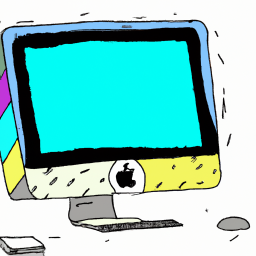



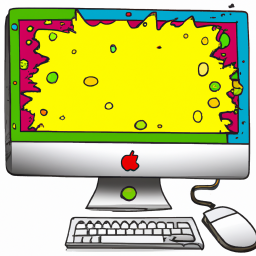
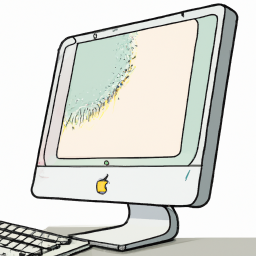


Terms of Service Privacy policy Email hints Contact us
Made with favorite in Cyprus