Troubleshooting a Non-Functioning MacBook Camera
Having trouble with your MacBook camera? Don't worry, we can help you get it working again! This article will provide helpful tips on troubleshooting a non-functioning MacBook camera.

MacBook cameras are one of the most important components of the laptop. They allow us to take pictures and videos, and make video calls with friends and family. When the MacBook camera stops working, it can be extremely frustrating. However, there are a few steps you can take to troubleshoot the issue and get your camera working again.
Check Your MacBook Camera Settings
The first step in troubleshooting a non-functioning MacBook camera is to check your camera settings. You can do this by going to “System Preferences” and then selecting “Security & Privacy”. From there, click on “Privacy” and make sure that “Allow apps downloaded from:” is set to “App Store and identified developers”. You should also make sure that any relevant apps (such as FaceTime, Skype, etc.) are allowed access to the camera.
If the settings are correct, you should try restarting your MacBook. This can help reset the settings and may help fix the issue.
Check Your Camera Connections
If your camera settings are correct, the next step is to check your camera connections. The MacBook camera is connected to the logic board through a cable. You should check the cable to make sure it is connected properly and not damaged in any way. If the cable appears to be damaged, you should replace it with a new one.
You should also check the camera itself to make sure it is not physically damaged or blocked by something. If the camera appears to be blocked or damaged, you should replace it with a new one.
Check Other Programs and Apps
If the camera connections are all good, you should check other programs and apps that may be using the camera. Make sure that all of the programs and apps are closed and not using the camera. If they are, you should quit them and try restarting your computer.
If the issue persists, you should try disabling any third-party programs or apps that may be using the camera. This can be done by going to “System Preferences” and then selecting “Security & Privacy”. From there, click on “Privacy” and make sure that any relevant apps are not allowed access to the camera.
Check for Updates
If you are still having issues with your MacBook camera, you should check for any software or firmware updates. To do this, you should go to “System Preferences” and then select “Software Update”. If there are any available updates, you should install them and then restart your computer.
You should also check the website of the camera manufacturer for any driver updates. If there are any, you should download and install them.
Reset SMC and NVRAM
If you are still having issues with your camera, you should try resetting the System Management Controller (SMC) and Non-Volatile Random Access Memory (NVRAM). To do this, you should first shut down your computer and then press and hold the power button for 10 seconds. This will reset the SMC and NVRAM and may help fix the issue.
Contact Apple Support
If none of the above steps resolve the issue, you should contact Apple Support for further assistance. Apple Support can help diagnose the issue and provide you with additional troubleshooting tips.
Troubleshooting a non-functioning MacBook camera can be a difficult and time-consuming process. However, if you follow the steps outlined above, you should be able to get your camera working again.




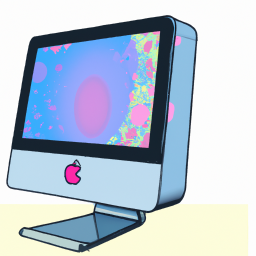
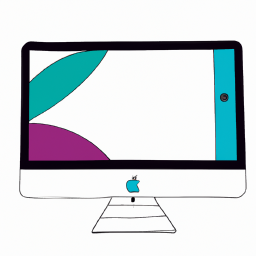

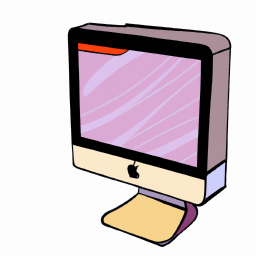
Terms of Service Privacy policy Email hints Contact us
Made with favorite in Cyprus