Using SSH to Connect to a Mac
Connect to your Mac from anywhere in the world with secure shell (SSH)! This article will show you how to quickly and easily set up an SSH connection to your Mac.
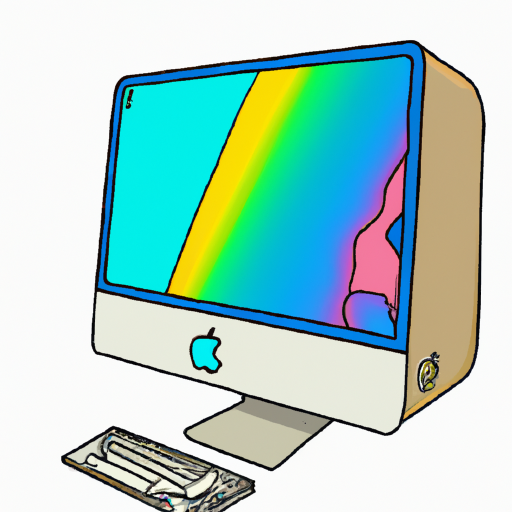
Secure Shell (SSH) is a secure protocol used to connect to a remote system. It is especially useful for Mac users, as it provides a secure way to access the command line from anywhere. SSH is a great tool for managing and administering remote systems, as it allows you to access files and run commands as if you were sitting right in front of the computer.
In this tutorial, we will explain how to use SSH to connect to a Mac. We will go over the steps needed to set up the connection and show you how to use SSH to access your Mac remotely.
What is SSH
SSH is a secure protocol that is used to connect to a remote computer. It uses encryption and authentication to ensure that the connection is secure and that no one can intercept the data being sent. SSH is a great tool for system administrators, as it allows them to access and manage remote systems from anywhere.
Setting Up SSH on a Mac
Before you can use SSH to connect to a Mac, you must first set up SSH on the Mac. To do this, go to System Preferences > Sharing and click the checkbox next to Remote Login. This will enable SSH on the Mac.
Once SSH is enabled, you can access the Mac from any computer with an SSH client. The SSH client allows you to connect to the Mac and run commands or transfer files.
Connecting to a Mac with SSH
Once SSH is enabled on the Mac, you can connect to it from another computer. To do this, you will need to know the IP address of the Mac. You can find this by going to System Preferences > Network and looking at the IPv4 Address.
Once you have the IP address, you can use an SSH client to connect to the Mac. On a Windows computer, you can use PuTTY as the SSH client. On a Mac or Linux computer, you can use the Terminal app.
Once you have the SSH client installed, open it and enter the IP address of the Mac. You will then be prompted to enter the username and password of the Mac. Once you have entered the correct credentials, you will be connected to the Mac.
Using SSH to Access Files and Run Commands
Once you are connected to the Mac, you can use SSH to access files and run commands. To access files, you can use a program like SFTP. SFTP allows you to securely transfer files to and from the Mac.
You can also use SSH to run commands on the Mac. This can be useful for administering the Mac or running scripts. To run a command, you can type it into the SSH client and press enter.
Conclusion
In this tutorial, we have explained how to use SSH to connect to a Mac. We have gone over the steps needed to set up the connection and shown you how to use SSH to access your Mac remotely. SSH is a great tool for managing and administering remote systems, and with this tutorial, you should be able to get started using it.





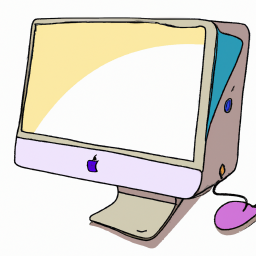


Terms of Service Privacy policy Email hints Contact us
Made with favorite in Cyprus