3 Easy Steps to Speed Up Windows 7
Are you looking for an easy and quick way to get more out of your Windows 7 experience? Check out this article for three easy steps to speed up your Windows 7 computer today!

Windows 7 is one of the most popular operating systems out there, but like any other operating system, it can slow down over time. Luckily, there are some easy steps you can take to speed up Windows 7 and get your computer running faster.
Step 1: Free Up Disk Space
One of the easiest ways to speed up Windows 7 is to free up disk space. Over time, your disk space can become cluttered with old files, large applications, and unwanted programs. To free up disk space, start by removing any programs you don’t use. To do this, open the Control Panel and click on “Uninstall a Program.” From there, you can select any programs you no longer need and click “Uninstall.” Additionally, you can delete any large files or folders you don’t need by going to My Computer and selecting the file or folder you want to delete and pressing the delete key on your keyboard.
Another way to free up disk space is to use a disk cleanup tool, such as CCleaner. CCleaner is a free, easy-to-use program that will scan your computer for temporary files, browser history, and other unwanted files and delete them. By running CCleaner on a regular basis, you can keep your hard drive free of unnecessary clutter.
Step 2: Update Drivers and Software
Outdated drivers and software can also slow down your computer, so it’s important to keep them up to date. Drivers are the software that allow your computer to communicate with its hardware, such as your mouse, keyboard, and printer. If a driver is out of date, it may not work correctly and can cause your computer to slow down.
To update your drivers, you can use a program such as Driver Booster. Driver Booster will scan your computer for any outdated drivers and provide you with an easy way to update them. Additionally, you should check for updates to all of your installed software, such as web browsers and office programs. Most software programs have an “update” option that you can use to check for updates.
Step 3: Disable Unnecessary Startup Items
When you turn on your computer, certain programs and services will automatically start in the background. This can slow down your computer, so it’s important to disable any startup items you don’t need. To do this, open the Run box by pressing the Windows key + R on your keyboard. Then, type “msconfig” and press enter. This will open the System Configuration window. From there, you can click on the “Startup” tab and uncheck any programs you don’t need to start automatically.
Additionally, you can use a program such as Autoruns to disable startup items. Autoruns is a free program that will list all of the programs and services that run when you start your computer. You can then disable any programs or services you don’t need.
By following these steps, you can easily speed up Windows 7 and keep your computer running faster. Don’t forget to run disk cleanup regularly and keep your drivers and software up to date. Additionally, make sure to disable any unnecessary startup items. With a few simple steps, you can keep your computer running at its best.
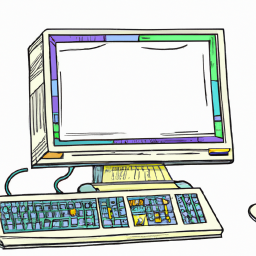


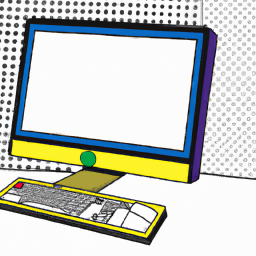




Terms of Service Privacy policy Email hints Contact us
Made with favorite in Cyprus