3 Easy Ways to Reduce Memory Usage on Windows 10
Having trouble managing the memory usage on your Windows 10 computer? Look no further! This article provides 3 easy ways to help you reduce memory usage and keep your computer running smoothly.

One of the biggest complaints about Windows 10 is its high memory usage. Fortunately, there are several easy ways to reduce memory usage on Windows 10. Before you take any of the steps outlined below, it's important to note that you should never attempt to reduce memory usage if your computer is already running slowly.
1. Close Unnecessary Programs and Services
The first step to reducing memory usage is to close any programs or services that are no longer in use. This includes any programs that you have open but are not actively using. To do this, open the Task Manager (Ctrl + Alt + Delete) and select the ‘Processes’ tab. Here, you can view a list of all the programs and services that are running on your computer. Select any programs or services that you no longer need and click ‘End Task’ to close them.
2. Disable Startup Programs
The next step is to disable any programs or services that are automatically starting up when you turn on your computer. This can be done by opening the Task Manager (Ctrl + Alt + Delete) and selecting the ‘Startup’ tab. Here, you can view a list of all the programs and services that are set to start up when your computer boots. Select any programs or services that you don’t need and click ‘Disable’ to stop them from starting up.
3. Adjust Visual Effects
The last step is to adjust the visual effects on your computer. This can be done by opening the System Properties window (Win + Pause/Break) and selecting the ‘Advanced’ tab. Here, you can adjust the visual effects by selecting the ‘Adjust for best performance’ option. This will disable all of the eye candy features such as animations and shadows that are enabled by default.
By following these three simple steps, you can significantly reduce the amount of memory being used on your Windows 10 computer. Keep in mind that it’s important to only disable or close programs and services that you no longer need in order to avoid any potential problems. Additionally, be sure to check the Task Manager after implementing any changes to ensure that they were successful.

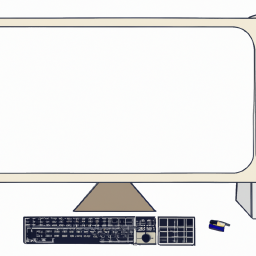






Terms of Service Privacy policy Email hints Contact us
Made with favorite in Cyprus