Developing an iOS App on Windows
Learn how to create an iOS app on Windows with this helpful guide! Get step-by-step instructions and start developing your own iOS app today.
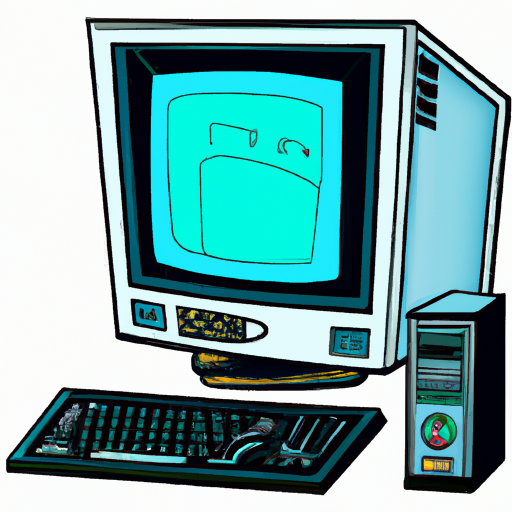
Developing an iOS App on a Windows device is not impossible, but it is difficult. It requires a great deal of technical knowledge, as well as access to certain tools and resources. There is no way to develop an iOS app entirely on a Windows device, but there are ways to get started and eventually make a working app.
Gather the Necessary Tools
The first step to developing an iOS app on a Windows device is to gather the necessary tools. This includes an Apple Developer account, Xcode, and a Mac computer. An Apple Developer account will allow you to access the App Store and submit your app for review. It also provides access to Xcode, the integrated development environment (IDE) used to create iOS apps. Xcode can only be used on a Mac computer, so you will need access to one in order to use it.
Learn Swift
The second step is to learn the programming language Swift. Swift is the language used to write iOS apps, and it is essential for creating a working app. This can be done by taking an online course, reading books or tutorials, or watching video tutorials.
Set Up a Virtual Machine
The third step is to set up a virtual machine on your Windows device. A virtual machine is a software program that creates a simulated computer environment. It allows you to install and run a different operating system on your Windows device, such as macOS. This will allow you to use Xcode without needing a Mac computer.
Install Xcode
The fourth step is to install Xcode on the virtual machine. This can be done by downloading the Xcode installer from the App Store. Once the installation is complete, you can use Xcode to create your app.
Design and Code the App
The fifth step is to design and code the app. Xcode provides a wide range of tools and resources to help you create a functioning app. You can use Xcode's graphical user interface (GUI) to design the app's layout and user interface. You can also use Xcode to write the code necessary to make the app function.
Test the App
The sixth step is to test the app. This can be done by running the app in the iOS Simulator, which is included with Xcode. Testing the app will help you identify any bugs and make sure the app functions as intended.
Submit the App for Review
The seventh step is to submit the app for review. This can be done through your Apple Developer account. The review process will take several days, and once it is approved, your app will be available for download on the App Store.
Developing an iOS app on a Windows device is not impossible, but it does require a great deal of technical knowledge and access to certain tools and resources. By gathering the necessary tools, learning Swift, setting up a virtual machine, installing Xcode, designing and coding the app, testing the app, and submitting the app for review, you can make a working iOS app on a Windows device.




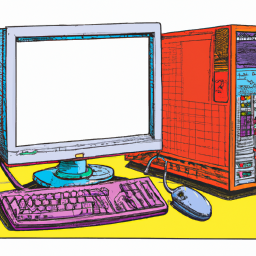



Terms of Service Privacy policy Email hints Contact us
Made with favorite in Cyprus