Enhancing Window Security for Windows Operating Systems
Enhancing the security of your Windows operating system is easier than you think! Keep your data safe with these simple and effective tips for improving your Windows security.

One of the most important responsibilities of a computer user is to ensure the security of their data and system. Windows operating systems are popular, but they can be vulnerable to malicious attacks and hackers if not properly secured. Fortunately, there are many steps you can take to enhance the security of your Windows operating system.
Install Security Patches and Updates
The first step in enhancing Windows security is to install all available security patches and updates from Microsoft. Windows updates are released regularly to patch security flaws in the operating system. It is important to install these updates as soon as they are available in order to ensure your system is protected from the latest threats. You can also use third-party security software to scan for and install any missing updates.
Enable Windows Firewall
Windows Firewall is a built-in security feature that helps protect your system from malicious attacks. It monitors incoming and outgoing network traffic and blocks any suspicious activity. You should always make sure Windows Firewall is enabled on your system. You can also use third-party firewall software to provide additional layers of protection.
Disable Unnecessary Services
Windows Services are applications that run in the background of your system and can be used by malicious software to gain access to your system. It is important to disable any unnecessary services to reduce the risk of attack. You can use the Services Manager in the Windows Control Panel to view and disable any unnecessary services.
Enable User Account Control
User Account Control (UAC) is a security feature that helps protect your system from malicious software and unauthorized changes. It requires users to enter their password or confirm any changes to the system before they can be implemented. UAC should be enabled on all Windows systems to help prevent unauthorized access.
Install Antivirus Software
Antivirus software is essential for protecting your system from malware and viruses. It scans your system for any malicious software and blocks any threats before they can harm your system. It is important to install a reputable antivirus software and keep it updated. You should also perform regular scans to make sure your system is protected.
Backup Your Data
It is important to regularly backup your data in case your system is compromised. You can use external hard drives, cloud storage, or other backup solutions to store your data securely. This way, you can restore your system if necessary and make sure your data is safe.
Enable Encryption
Data encryption is a good way to secure your data from unauthorized access. Windows offers built-in encryption tools such as BitLocker that can help protect your data. You can also use third-party encryption software to further secure your data.
Disable Remote Access
Remote access allows users to access your system from anywhere in the world. This can be a security risk, so it is important to disable remote access unless it is absolutely necessary. You can use the Remote Desktop feature in the Windows Control Panel to disable remote access.
Stay Alert
No matter how secure your system is, it is important to stay alert and be aware of potential security threats. You should regularly check for security patches and updates, and you should be wary of suspicious emails and websites. Following these tips will help protect your system from malicious attacks and hackers.
Enhancing the security of your Windows operating system is an important part of protecting your data and system from malicious attacks and hackers. By following the steps outlined above, you can ensure your system is secure and your data is safe.

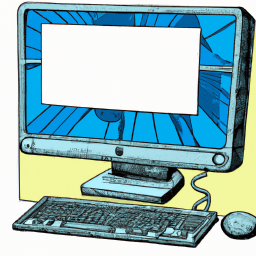






Terms of Service Privacy policy Email hints Contact us
Made with favorite in Cyprus