Free Software for Recovering Permanently Deleted Files in Windows 7
If you've accidentally deleted a file in Windows 7, don't worry - there are free software solutions available to help you recover it! With a few clicks, you can get your files back and start using them again.

Data loss can be a devastating experience for anyone, whether it be due to accidental deletion, virus or malware attack, or system crash. Fortunately, there are a variety of free software programs that can be used to recover permanently deleted files in Windows 7.
Overview of Windows 7 File Recovery
Recovering permanently deleted files in Windows 7 is possible, however, the process can be complicated and time-consuming. Windows 7 includes a Recycle Bin that is used to store deleted files. When a file is deleted, it is moved to the Recycle Bin. If the file is not found in the Recycle Bin, it is considered to be permanently deleted and is no longer accessible from the Windows operating system.
Free Software Options for File Recovery
Fortunately, there are several free software programs that can be used to recover permanently deleted files in Windows 7. These programs are designed to scan the hard drive and search for deleted files that are no longer accessible from the Windows operating system. The programs will then attempt to recover the files and restore them to the original location on the hard drive. It is important to note that the success rate of file recovery depends on the amount of time that has passed since the file was deleted and the amount of data that has been written to the hard drive since then.
The following are some of the most popular free software programs that can be used to recover permanently deleted files in Windows 7:
1. Recuva
Recuva is a free recovery program developed by Piriform. It is a powerful program that can be used to recover deleted files from virtually any type of storage device including hard drives, USB drives, memory cards, and more. The program is easy to use and includes a number of advanced features such as a secure overwrite feature that can be used to permanently delete files.
2. Undelete Plus
Undelete Plus is a powerful file recovery program developed by File Recovery Ltd. The program is designed to be easy to use and can be used to recover files from virtually any type of storage device including hard drives, USB drives, SD cards, and more. The program features an advanced search feature that allows users to search for specific files or folders by name or type.
3. EaseUS Data Recovery Wizard Free
EaseUS Data Recovery Wizard Free is a powerful file recovery program developed by EaseUS. The program is designed to be easy to use and can be used to recover files from virtually any type of storage device including hard drives, USB drives, memory cards, and more. The program features an advanced search feature that allows users to search for specific files or folders by name or type.
4. MiniTool Power Data Recovery Free Edition
MiniTool Power Data Recovery Free Edition is a powerful file recovery program developed by MiniTool Solution Ltd. The program is designed to be easy to use and can be used to recover files from virtually any type of storage device including hard drives, USB drives, memory cards, and more. The program features an advanced search feature that allows users to search for specific files or folders by name or type.
5. TestDisk
TestDisk is a free file recovery program developed by CGSecurity. It is a powerful program that can be used to recover deleted files from virtually any type of storage device including hard drives, USB drives, memory cards, and more. The program is designed to be used by advanced users and includes a number of powerful features such as disk cloning and disk imaging.
Conclusion
Recovering permanently deleted files in Windows 7 can be a complicated and time-consuming process. However, there are a number of free software programs that can be used to recover the files. The programs listed above are some of the most popular and are designed to be easy to use. It is important to note, however, that the success rate of file recovery depends on the amount of time that has passed since the file was deleted and the amount of data that has been written to the hard drive since then.




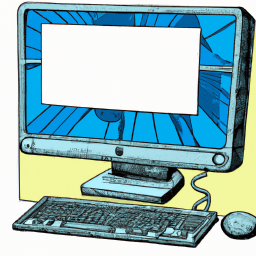



Terms of Service Privacy policy Email hints Contact us
Made with favorite in Cyprus