How to Adjust Brightness in Windows 11
Adjusting brightness in Windows 11 doesn't have to be a challenge! This article will help you easily and quickly adjust the brightness of your screen.

Adjusting the brightness on a computer can make all the difference in how comfortable it is to work on, as well as making it easier to view the screen. Windows 11 has a few different ways to adjust the brightness depending on your hardware.
Using the Action Center
The Action Center is a great place to start when trying to adjust the brightness in Windows 11. It is the quickest and easiest way to make adjustments. To access the Action Center, click on the speech bubble icon at the bottom right corner of the screen.
Once the Action Center is open, you will see a variety of settings, including brightness. Click on the brightness icon, which is a sun, and you will see a slider that you can use to adjust the brightness. You can move the slider up or down to make the screen brighter or darker.
Using the Settings Menu
If the Action Center doesn’t have the brightness setting, you can use the Settings menu to adjust it. Open the Settings menu by clicking on the gear icon at the bottom left corner of the screen.
Once the Settings menu is open, click on the “System” option. This will open a new window with several different settings. Click on the “Display” option. This will open up a new window with the brightness settings. You can use the slider to adjust the brightness of the screen.
Using the Keyboard Shortcut
Windows 11 also has a keyboard shortcut that you can use to adjust the brightness. Press and hold the “Fn” key on your keyboard and then press the “F3” or “F4” key. This will either increase or decrease the brightness of the screen, depending on which key you pressed.
Using the Power Options
If you are using a laptop, you may also be able to adjust the brightness using the Power Options. To access the Power Options, open the Start menu and then click on the “Settings” option. This will open the Settings menu.
Once the Settings menu is open, click on the “System” option. This will open a new window with several different settings. Click on the “Power & Sleep” option. This will open up a new window with the Power Options.
In the Power Options, click on the “Adjust brightness” option. This will open up a new window with the brightness settings. You can use the slider to adjust the brightness of the screen.
Using the Display Brightness Control
If you have a laptop with an LCD display, you may be able to adjust the brightness with the Display Brightness Control. To access the Display Brightness Control, open the Start menu and then click on the “Settings” option. This will open the Settings menu.
Once the Settings menu is open, click on the “System” option. This will open a new window with several different settings. Click on the “Display” option. This will open up a new window with the brightness settings.
In the Display window, click on the “Advanced display settings” option. This will open up a new window with the Advanced display settings. In the Advanced display settings window, you can use the slider to adjust the brightness of the screen.
Conclusion
Adjusting the brightness in Windows 11 is an easy process that can be done in a few different ways. The Action Center is the quickest and easiest way to do it, but if you don’t have the brightness setting there, you can use the Settings menu, the keyboard shortcut, the Power Options, or the Display Brightness Control. No matter which method you use, you will be able to adjust the brightness of your computer quickly and easily.


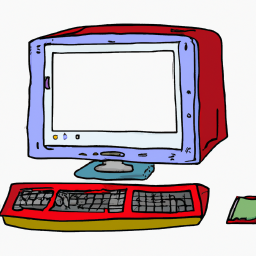

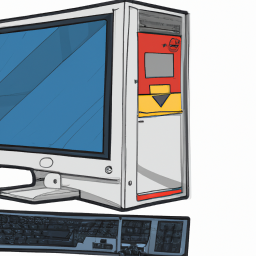


Terms of Service Privacy policy Email hints Contact us
Made with favorite in Cyprus