How to Block Adult Websites in Windows 10
This article provides a step-by-step guide on how to block adult websites in Windows 10, making it easy to keep your family or workplace safe from potentially inappropriate content.

Step 1: Set up Family Safety
Family Safety is a Windows 10 feature that allows you to control what websites your children can access. To set it up, open the Windows 10 Settings app, go to "Accounts", and then click on "Family & Other Users". Here you can add your child's account or create a new one. Once the account is set up, you can manage its settings.
When you click on the child's account, you will see the option to "Set up Family Safety". This will take you to the Family Safety website, where you can manage the settings for the account. On the Family Safety website, you will see a list of options to manage the account, including setting up content restrictions.
Under the "Content Restrictions" section, you can choose to block access to adult websites. You can also set time limits and create activity reports, which will show you what websites your child is accessing.
Step 2: Use Third-Party Software
If you don't want to use Family Safety, you can use third-party software to block adult websites. There are many software programs available that allow you to block websites by category, such as adult websites, gambling websites, and social media sites.
Most of these programs allow you to set up a password so that only you can change the settings. This is important to make sure that your child can't bypass the restrictions you set.
The software also usually offers additional features, such as the ability to track your child's internet usage and block specific websites.
Step 3: Set Up a Router Filter
If you have a router, you can also set up a filter to block adult websites. To do this, you will need to access your router's settings. This can usually be done by typing your router's IP address into your web browser.
Once you are in the router's settings, you can look for an option to block certain websites. Most routers allow you to block websites by category, such as adult websites and gambling websites.
Step 4: Use a Browser Extension
You can also use a browser extension to block adult websites. There are many browser extensions available that allow you to block websites by category. These extensions usually allow you to set up a password so that only you can change the settings.
The browser extension will usually also allow you to set up a whitelist of websites that are allowed, and a blacklist of websites that are blocked. This is a great way to make sure your child can access the websites they need while still blocking access to adult websites.
Step 5: Use a DNS Filter
A DNS filter is a great way to block adult websites. A DNS filter is a server that filters out certain types of websites, such as adult websites and gambling websites.
You can set up a DNS filter by changing the DNS settings on your computer or router. You will need to find a DNS filter provider that offers the type of filtering you want. Once you have found a provider, you can enter their DNS settings into your computer or router.
Conclusion
Blocking adult websites in Windows 10 is easy with the right tools. You can use Family Safety, third-party software, router filters, browser extensions, and DNS filters to make sure your children can't access adult websites. With a few simple steps, you can make sure your children are safe online.






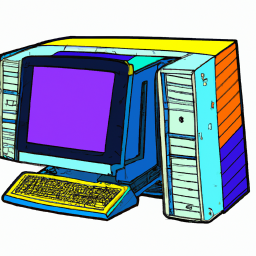

Terms of Service Privacy policy Email hints Contact us
Made with favorite in Cyprus