How to Change the Boot Drive on Windows 10
Changing the boot drive on Windows 10 can be a simple process with the right guidance. This article will show you how to make the switch quickly and easily.

Changing the boot drive on Windows 10 can be a great way to streamline the start-up process. By changing the boot drive, you can save time when starting up your computer and you can also improve the performance of your computer. In this article, we’ll show you how to change the boot drive on Windows 10.
Step 1: Check the Available Drives
The first step to changing the boot drive is to check the available drives. To do this, you need to open the Disk Management utility. To open the Disk Management utility, open the Start Menu, type “disk management” into the search box, and then click on the Disk Management shortcut.
Once the Disk Management utility is open, you will see a list of all the available drives on your computer. Make note of the drive that you want to use as the boot drive.
Step 2: Set the Boot Drive as the Active Partition
The next step is to set the boot drive as the active partition. To do this, right-click on the drive that you want to use as the boot drive and then select “Set as Active Partition.”
Step 3: Change the Boot Order in the BIOS
The next step is to change the boot order in the BIOS. To do this, you will need to enter the BIOS by restarting your computer and then pressing the appropriate key to enter the BIOS. Once you’re in the BIOS, look for the boot order section and then change the boot order so that the boot drive is listed first.
Step 4: Save the Changes and Restart
Once you have changed the boot order, save the changes and then restart your computer. When the computer restarts, it should now boot from the new boot drive.
Step 5: Verify the Boot Drive Has Been Changed
The last step is to verify that the boot drive has been changed. To do this, open the Disk Management utility again and then check the drive that you set as the active partition. If it is listed as the active partition, then you know that the boot drive has been changed.
Changing the boot drive on Windows 10 can be a great way to streamline the start-up process and improve the performance of your computer. By following the steps outlined in this article, you should have no trouble changing the boot drive on your Windows 10 computer.
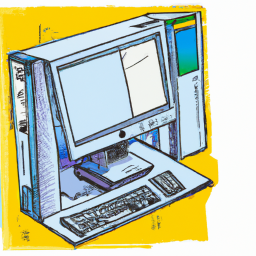



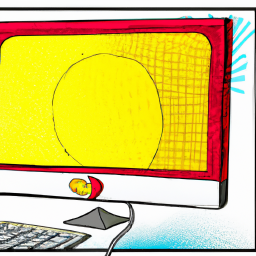


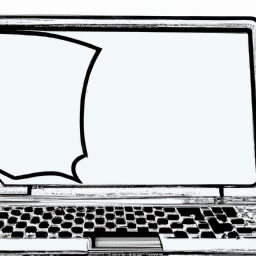
Terms of Service Privacy policy Email hints Contact us
Made with favorite in Cyprus