How to Compress PDFs with Adobe on Windows OS
This article provides step-by-step instructions on how to easily compress PDFs with Adobe on Windows OS. It's an easy way to make your PDFs smaller and more manageable!

Compressing a PDF file can be a great way to reduce the size of a document so that it is easier to send or upload online. Adobe Acrobat has a variety of tools to help you compress PDFs. This article will provide step by step instructions on how to compress a PDF using Adobe Acrobat on a Windows operating system.
Step 1: Install Adobe Acrobat
The first step is to install Adobe Acrobat. You can do this by visiting Adobe’s website and downloading the program. Once you have downloaded the program, follow the on-screen instructions to complete the installation.
Step 2: Open the PDF File
Once Adobe Acrobat is installed, open the PDF file that you want to compress. You can do this by double-clicking on the file or by selecting it from the Acrobat File menu.
Step 3: Optimize the File
Once you have opened the PDF, go to the Tools menu and select the Optimize PDF option. This will open up a window with a variety of options to help you compress the file.
Step 4: Choose Compression Settings
In the Optimize PDF window, you can choose the type of compression that you want to use. You can choose between different levels of compression such as Low, Medium, and High. You can also choose to compress only certain parts of the document such as images, fonts, or both.
Step 5: Save the File
Once you have chosen the compression settings that you want to use, click the Save button. This will save the file with the new, compressed size.
Step 6: Check File Size
The last step is to check the size of the file to make sure that it is compressed properly. To do this, go to the File menu and select Properties. This will bring up a window with information about the file size. If the file size is smaller than before, then you have successfully compressed the file.
Compressing a PDF file with Adobe Acrobat is a simple process that can help you reduce the size of large documents. With just a few clicks, you can compress PDFs quickly and easily. Just follow the steps outlined above and you’ll be able to compress PDFs with Adobe Acrobat on a Windows operating system in no time.







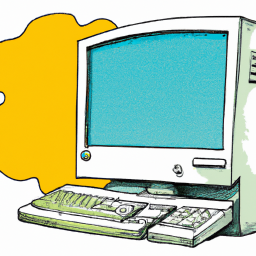
Terms of Service Privacy policy Email hints Contact us
Made with favorite in Cyprus