How to Configure Kodi for Windows
Kodi is a great media center for Windows users! This article will walk you through the steps to easily configure Kodi for Windows.

Kodi is a media center that allows you to install add-ons, stream content, and watch videos or music from a variety of sources. It is available for a variety of platforms, including Windows. Configuring Kodi for Windows is a straightforward process and should only take a few minutes to complete.
Step 1: Install Kodi on Windows
The first step in setting up Kodi on Windows is to download and install the software. Kodi is available for free on the Windows Store, and the installation process is simple. Once the software is installed, you can launch it and proceed to the next step.
Step 2: Configure Kodi
Once you have installed Kodi, you need to configure it to work with your computer. To do this, open the Settings menu by clicking the gear icon in the upper-right corner. From there, you can customize the various settings according to your preferences.
Step 3: Add Sources
Kodi requires you to add sources in order to access content. To do this, open the File Manager in the Settings menu. From there, you can add sources such as a local folder or a remote URL. Once you have added the sources, you can access the content from the main menu.
Step 4: Install Add-ons
Kodi allows you to install a variety of add-ons to access different types of content. To do this, open the Add-ons menu and select Install from repository. From there, you can browse the available add-ons and install them.
Step 5: Customize the Interface
Kodi offers a variety of customization options to customize the user interface. You can change the skin, add widgets, and customize the home screen. To access the customization options, open the Interface Settings menu and select the desired option.
Step 6: Enjoy Kodi
Once you have completed the setup process, you are ready to start enjoying Kodi. You can access the content you added in Step 3, as well as any add-ons you installed in Step 4. Additionally, you can customize the user interface according to your preferences.
Kodi is a powerful media center that allows you to access a variety of content from different sources. Configuring Kodi for Windows is a straightforward process that should only take a few minutes. After completing the setup process, you can enjoy all the features that Kodi has to offer.
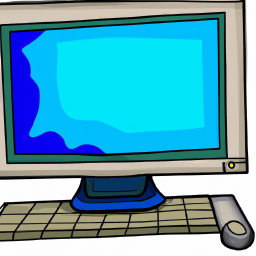


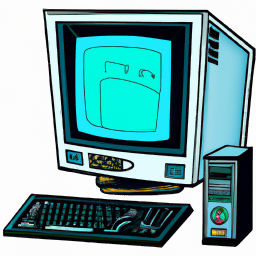




Terms of Service Privacy policy Email hints Contact us
Made with favorite in Cyprus