How to Convert a PNG File to PDF on Windows
Converting a PNG file to PDF is easy on Windows! Follow these simple steps to quickly change your file type.

Step 1: Download a PNG to PDF Converter
The first step to converting a PNG file to PDF on Windows is to download a PNG to PDF converter. There are several free options available, but one of the most popular is PDFelement. This software is designed for Windows users, and it allows you to convert a range of image formats to PDF, including PNG. It also has a range of useful features such as editing, annotating, and signing PDFs.
Step 2: Install the Converter
Once you have downloaded the PNG to PDF converter, you will need to install it on your computer. This is a straightforward process, and you should follow the instructions provided by the software. Once the installation is complete, you will be able to launch the converter.
Step 3: Import the PNG File
When you have launched the PNG to PDF converter, you will need to import the file that you want to convert. You can do this by clicking on the “Open File” button and selecting the PNG file from your computer. You can also drag and drop the file into the converter window.
Step 4: Convert the PNG File
Once the file has been imported, you will be able to convert it to a PDF. To do this, click on the “Convert” button, and then select “To PDF” from the drop-down menu. The converter will then start the conversion process, and you will be able to view the progress in the converter window.
Step 5: Save the PDF File
When the conversion process is complete, you will need to save the PDF file. To do this, click on the “Save” button, and then select “Save as” from the drop-down menu. You can then choose where to save the file on your computer.
Step 6: Print or Share the PDF File
Once the PDF file has been saved, you can print it or share it with others. To print the file, click on the “Print” button, and then select the printer that you want to use. To share the file, click on the “Share” button, and then select how you want to share it. You can email it, upload it to cloud storage, or share it directly with other users.
Converting a PNG file to PDF on Windows is a relatively straightforward process. All you need to do is download and install a PNG to PDF converter, import the file, and then convert it. Once the conversion process is complete, you can save the file, and then print or share it with others.


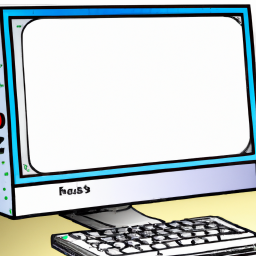





Terms of Service Privacy policy Email hints Contact us
Made with favorite in Cyprus