How to Create and Open a RAR File on Windows OS
Creating and opening RAR files on Windows OS is easy! This article will provide step-by-step instructions to help you get started.
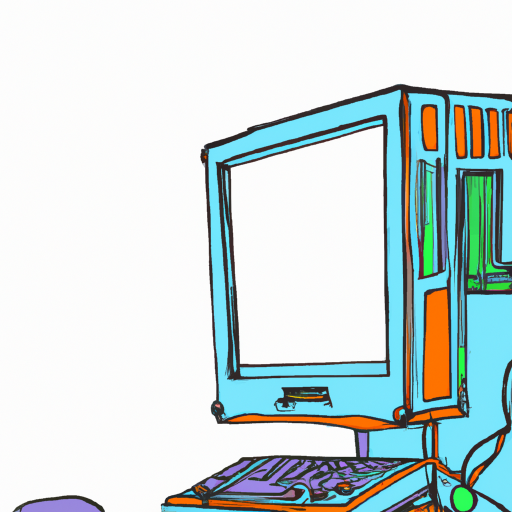
RAR files are a great way to store and share information. They are compressed files that can be used to save space and send large files more quickly. RAR files are very common and can be found everywhere from the internet to personal computers. Fortunately, creating and opening RAR files on Windows is a relatively simple process.
Step 1: Download a RAR File Compression Software
The first step to creating and opening a RAR file on Windows is to download a RAR file compression software. There are many different programs available for free or for purchase. Some of the more popular programs include WinRAR, 7-Zip, and WinZip. Once you have selected a program to download, make sure to install it on your computer.
Step 2: Create a RAR File
Once you have installed the compression software, you can begin creating a RAR file. To do this, you will need to access the program and select the files you wish to compress. After selecting the files, you will need to select the option to “Add to Archive”. This will open a window where you can select the type of file you would like to create. Select the “RAR” option and click “OK”.
Step 3: Adjust the Compression Settings
The next step is to adjust the compression settings to ensure that the RAR file is compressed as much as possible. You can adjust the settings by selecting “Options” and then selecting the “Compression” tab. You can then adjust the settings to your desired level of compression.
Step 4: Name the File and Choose a Location
The final step is to name the RAR file and choose a location to save it. To do this, select “Browse” and then type in a name for the file. After you have named the file, you will need to choose a location to save the file. Select the location and then click “OK”.
Step 5: Open the RAR File
Once you have created the RAR file, you can open it. To do this, simply double-click on the file. This will open the file in the compression program you used to create it. You can then view the contents of the file and extract them if needed.
Creating and opening a RAR file on Windows is a fairly simple process. By following the steps outlined above, you can easily create and open a RAR file on Windows. Once you have mastered the process, you can use RAR files to easily share and store information.








Terms of Service Privacy policy Email hints Contact us
Made with favorite in Cyprus