How to Deactivate Windows Activation
Need to deactivate Windows Activation? Our article will show you how it's done quickly and easily! Get ready to get back to work!

Deactivating Windows activation might seem like a complicated task, but it can be done with a few simple steps. Windows activation is a process that verifies whether the software installed on your computer is genuine and has been properly licensed. It is important to deactivate Windows activation if you want to switch to a different version of Windows or if you want to reinstall the same version of Windows on the same computer. This article will explain how to deactivate Windows activation on your computer.
Step 1: Check Your Activation Status
The first step is to check your activation status. To do this, open the Control Panel on your computer and click on “System and Security”. Under the “System” section, you will see an option for “Activation”. Click on this option to view the activation status. If the status is “Activated”, then you will need to deactivate it before you can switch to a different version of Windows or reinstall the same version of Windows on the same computer.
Step 2: Open the Command Prompt
The next step is to open the Command Prompt. To do this, press the “Windows” key and “R” key on your keyboard at the same time. This will open the “Run” window. In the “Run” window, type “cmd” and press the “Enter” key. This will open the Command Prompt.
Step 3: Enter the Deactivation Command
Once the Command Prompt is open, you will need to enter the deactivation command. The command is “slmgr -rearm”. This command will reset the activation status of Windows on your computer.
Step 4: Restart Your Computer
After entering the deactivation command, you will need to restart your computer. To do this, click on the “Start” button in the lower left corner of your screen and select the “Restart” option.
Step 5: Check the Activation Status Again
Once your computer has restarted, you will need to check the activation status again. To do this, follow the same steps as in Step 1. This time, the activation status should be “Not Activated”.
Step 6: Activate Windows
The final step is to activate Windows. To do this, open the Control Panel on your computer and click on “System and Security”. Under the “System” section, you will see an option for “Activation”. Click on this option and follow the instructions to enter your product key and activate Windows.
Deactivating Windows activation is a simple process that can be done in a few steps. It is important to deactivate Windows activation if you want to switch to a different version of Windows or if you want to reinstall the same version of Windows on the same computer. Once you have deactivated Windows activation, you can then activate it again using your product key. Following these steps should help you successfully deactivate and reactivate Windows activation on your computer.




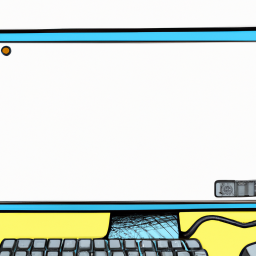



Terms of Service Privacy policy Email hints Contact us
Made with favorite in Cyprus