How to Disable Mouse Acceleration in Windows OS
Tired of your mouse cursor zipping around the screen? Learn how to turn off mouse acceleration in Windows OS in just a few simple steps! Make your mouse movements more precise and accurate.
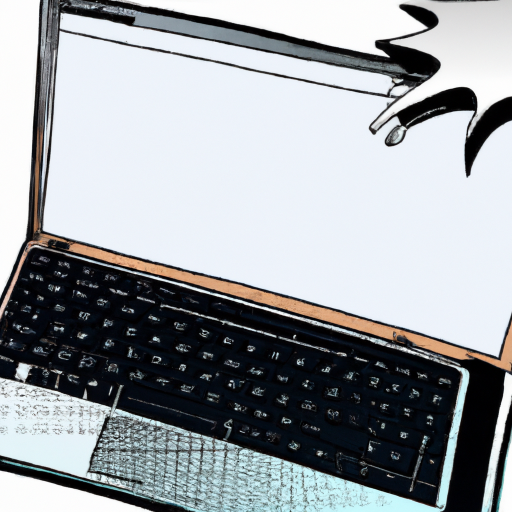
Mouse acceleration is a feature of many computer operating systems, including Windows, that adjusts the speed of your mouse pointer as you move it across the screen. This feature is designed to make it easier to move the mouse pointer to a specific location on the screen, but it can cause problems when trying to accurately select items, such as text or graphics. Fortunately, it is possible to disable mouse acceleration in Windows OS.
Step 1: Access Windows Mouse Settings
The first step to disabling mouse acceleration in Windows OS is to access the mouse settings. This can be done by clicking the Start button and then selecting Settings. Once in the Settings window, select Devices and then Mouse.
Step 2: Select Additional Mouse Options
The next step is to select Additional Mouse Options. This can be done by clicking the “Additional Mouse Options” link at the bottom of the Mouse settings window.
Step 3: Open the Pointer Options Tab
Once in the Additional Mouse Options window, select the Pointer Options tab. This tab will contain all the settings related to mouse acceleration.
Step 4: Uncheck the Enhance Pointer Precision Box
The next step is to uncheck the Enhance Pointer Precision box. This box is located at the top of the Pointer Options tab. Unchecking this box will disable mouse acceleration.
Step 5: Adjust Pointer Speed
Once the Enhance Pointer Precision box has been unchecked, the next step is to adjust the pointer speed. This can be done by using the slider located at the bottom of the Pointer Options tab. The slider can be adjusted to the desired speed.
Step 6: Apply Changes
The final step is to apply the changes that have been made. This can be done by clicking the “Apply” button at the bottom of the Pointer Options tab. The changes will be applied and mouse acceleration in Windows OS will be disabled.
Disabling mouse acceleration in Windows OS is a fairly simple process that can be done in just a few steps. It is an important step for anyone who needs to accurately select items on the screen. With mouse acceleration disabled, the mouse pointer will move at a consistent speed, allowing for more precise selections.


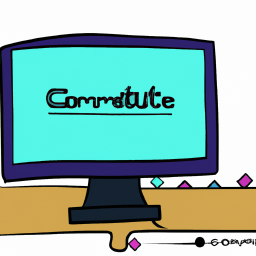



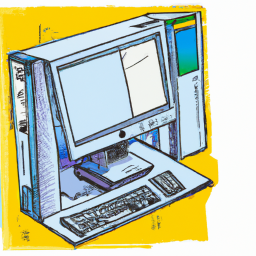

Terms of Service Privacy policy Email hints Contact us
Made with favorite in Cyprus