How to Disable the Lock Screen in Windows 10
This article will show you how to easily turn off the lock screen in Windows 10. It's a great way to decrease the amount of time it takes to log in.

The lock screen in Windows 10 is a useful feature that allows you to quickly switch between users without having to log out. However, it can also be a bit of a nuisance, especially if you don’t need to switch users. Fortunately, it is possible to disable the lock screen in Windows 10. Here is how to do it.
Step 1: Access the Local Group Policy Editor
To disable the lock screen in Windows 10, you will need to access the Local Group Policy Editor. To do that, press the Windows key + R to open the Run dialog. Type gpedit.msc and press Enter.
Step 2: Navigate to the Lock Screen Settings
Once the Local Group Policy Editor is open, navigate to the following folder:
Computer Configuration > Administrative Templates > Control Panel > Personalization
Step 3: Enable the “Do Not Display the Lock Screen” Policy
Once you are in the Personalization folder, double-click on the “Do Not Display the Lock Screen” policy. This will open a new window.
In this window, select the “Enabled” option. This will disable the lock screen in Windows 10.
Step 4: Restart Your Computer
Once you have enabled the “Do Not Display the Lock Screen” policy, you will need to restart your computer. This will ensure that the policy takes effect.
Step 5: Verify That the Lock Screen Has Been Disabled
Once you have restarted your computer, verify that the lock screen has been disabled. To do this, press the Windows key + L. If the lock screen is disabled, you should be taken directly to the logon screen.
Conclusion
Disabling the lock screen in Windows 10 is easy to do. All you need to do is access the Local Group Policy Editor, navigate to the Personalization folder, enable the “Do Not Display the Lock Screen” policy, and restart your computer. After that, you should be able to verify that the lock screen has been disabled.

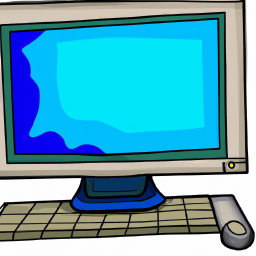


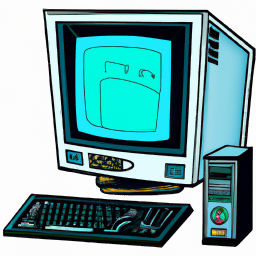



Terms of Service Privacy policy Email hints Contact us
Made with favorite in Cyprus