How to Download and Use the Amazon Appstore on Windows 11
The Amazon Appstore makes it easy to download and use apps on Windows 11. Follow our simple guide to get the most out of your Windows 11 experience!

The Amazon Appstore is the official app store for Android devices. It is an alternative to the Google Play Store and is a great place to find apps that are not available on the Play Store. The Amazon Appstore is also available on Windows 11, allowing users to download and install apps on their Windows devices. In this article, we will take a look at how to download and use the Amazon Appstore on Windows 11.
Step 1: Download the Amazon Appstore
The first step is to download the Amazon Appstore. You can do this by opening the Microsoft Store on your Windows 11 device and searching for “Amazon Appstore”. Once you have found the app, click the “Get” button to begin the download. The download will take a few minutes to complete, depending on your internet speed.
Step 2: Sign Up for an Amazon Account
Once the download is complete, you will need to sign up for an Amazon account. This is required in order to use the Amazon Appstore. You can either sign up for a new Amazon account or use an existing one. If you do not have an Amazon account, you can create one by following the on-screen instructions.
Step 3: Install the App
Once you have an Amazon account, you can now install the Amazon Appstore. To do this, open the Microsoft Store and search for “Amazon Appstore”. Once you have found the app, click the “Install” button to begin the installation process. The installation should take a few minutes to complete.
Step 4: Open the App and Log In
Once the installation is complete, you can now open the Amazon Appstore. To do this, open the Start menu and search for “Amazon Appstore”. Once you have found the app, click on it to open it. You will then be prompted to log in with your Amazon account. Once you have logged in, you will be taken to the main page of the Amazon Appstore.
Step 5: Browse and Download Apps
Now that you have opened the Amazon Appstore, you can begin browsing and downloading apps. You can browse apps by category or search for specific apps by name. Once you have found an app you would like to download, simply click the “Download” button to begin the download process. The download will take a few minutes to complete, depending on your internet speed.
Step 6: Install and Use the App
Once the download is complete, you can now install the app. To do this, open the Start menu and search for the app. Once you have found the app, click on it to begin the installation process. The installation should take a few minutes to complete. Once the installation is complete, you can now open the app and begin using it.
Using the Amazon Appstore on Windows 11 is a great way to find apps that are not available on the Google Play Store. With the Amazon Appstore, you can easily browse, download, and install apps on your Windows 11 device. With a few simple steps, you can be up and running in no time.


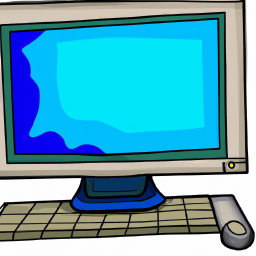


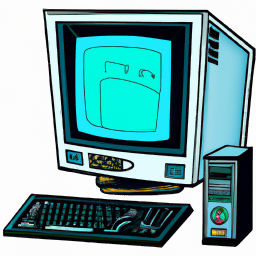


Terms of Service Privacy policy Email hints Contact us
Made with favorite in Cyprus