How to Dual Boot Windows and Kali Linux
If you want to use two operating systems on your computer, dual booting Windows and Kali Linux may be the perfect solution! This article provides a step-by-step guide to help you get started.

Dual booting Windows and Kali Linux is a great way to have access to both operating systems without having to switch between them. It allows you to have both operating systems working at the same time and have easy access to each of them. This can be useful for people who need to use different software for different tasks or who want to use both operating systems to their fullest potential.
In this article, we will discuss how to dual boot Windows and Kali Linux. We will take a look at the prerequisites, the process of setting up the dual boot, and how to troubleshoot any potential issues.
Prerequisites
Before you can dual boot Windows and Kali Linux, there are a few things you will need to have in place.
First, you will need to make sure your computer meets the minimum system requirements for both operating systems. For Windows, you will need a processor of 1 GHz or faster and at least 1 GB of RAM. For Kali Linux, you will need a processor of 2 GHz or faster and at least 2 GB of RAM.
You will also need to have enough free hard drive space for both operating systems. For Windows, you will need at least 16 GB of free space. For Kali Linux, you will need at least 20 GB of free space.
Finally, you will need a USB flash drive with at least 8 GB of free space. This is so you can create a bootable USB drive that will allow you to install both operating systems.
Creating the Bootable USB Drive
Once you have all of the prerequisites in place, the next step is to create a bootable USB drive. To do this, you will need to download the ISO image for both Windows and Kali Linux.
Once you have downloaded the ISO images, you will need to use a program like Rufus to create a bootable USB drive. You will need to select the ISO image for both Windows and Kali Linux, and then select the USB drive as the destination. Once the process is complete, you should have a bootable USB drive with both operating systems on it.
Installing the Operating Systems
Once you have created the bootable USB drive, you will need to insert it into your computer and boot from it. You should see a menu appear that will allow you to select which operating system you want to install.
Select Windows and follow the prompts to complete the installation process. Once installed, you can then select Kali Linux and complete the installation process for that operating system as well.
Configuring the Dual Boot
Once you have finished installing both operating systems, you will need to configure the dual boot. To do this, you will need to use a program such as EasyBCD to create a boot menu.
EasyBCD will allow you to create a menu that will allow you to select which operating system you want to boot into. You can also configure the menu to allow you to boot into a specific operating system by default, or to allow you to choose which operating system to boot into each time you start your computer.
Troubleshooting
If you run into any issues while dual booting Windows and Kali Linux, the first thing you should do is make sure that your computer meets the minimum system requirements. If your computer does not meet the minimum requirements, it is possible that one or both of the operating systems will not work properly.
If your computer does meet the minimum system requirements and you are still having issues, you may need to reinstall both operating systems. Make sure to follow all of the steps outlined in this article to ensure that you have properly configured the dual boot.
Finally, if you are still having trouble, you may need to consult with a professional to help resolve your issue.
In conclusion, dual booting Windows and Kali Linux is a great way to have access to both operating systems without having to switch between them. It allows you to have both operating systems running at the same time and have easy access to each of them. To dual boot Windows and Kali Linux, you will need to make sure your computer meets the minimum system requirements, create a bootable USB drive, install both operating systems, configure the dual boot, and troubleshoot any potential issues.







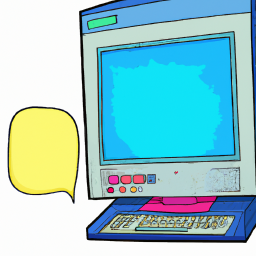
Terms of Service Privacy policy Email hints Contact us
Made with favorite in Cyprus