How to Find Excel in Windows 10
Finding Excel in Windows 10 is easy! Just search "Excel" in the start menu and the program will appear.
Microsoft Excel is a powerful tool for creating and managing spreadsheets. It has been an important part of Microsoft Office since its inception in 1987. Excel is available for Windows, Mac, and mobile platforms. In this article, we will explain how to find and open Excel in Windows 10.
Step 1: Open the Start Menu
The first step to finding Excel in Windows 10 is to open the Start Menu. The Start Menu is located at the bottom left corner of the desktop and is represented by the Windows logo. When you click on it, a menu will appear with several options.
Step 2: Search for Excel
Once the Start Menu is open, you will need to search for Excel. To do this, type the word “Excel” into the search bar at the top of the menu. This will bring up a list of results, including Microsoft Excel.
Step 3: Open Microsoft Excel
The next step is to open Microsoft Excel. To do this, simply click on the Excel icon that appears in the search results. This will open Excel in a new window.
Step 4: Create a New Workbook
When Excel is open, you will need to create a new workbook. To do this, click on the “File” tab in the top left corner of the window. This will bring up a menu with several options. Click on the “New” option and then select “Blank Workbook”. This will create a new, blank workbook in Excel.
Step 5: Start Working in Excel
Now you are ready to start working in Excel. You can use the Ribbon at the top of the window to access different tools and functions. For example, you can use the “Home” tab to format cells, add formulas, and create charts. You can also use the “Insert” tab to add images and shapes to your workbook.
Step 6: Save Your Work
When you have finished working in Excel, you will need to save your work. To do this, click on the “File” tab and select “Save”. This will bring up a dialog box where you can enter a file name and select a location to save your workbook. When you are finished, click “Save” and your work will be saved.
Step 7: Close Excel
When you are finished working in Excel, you will need to close the program. To do this, click on the “File” tab and select “Exit”. This will close Excel and you will be taken back to the Start Menu.
By following these steps, you should now be able to find and open Microsoft Excel in Windows 10. Excel is an incredibly powerful tool that can help you create and manage spreadsheets, graphs, and charts. With a little practice, you should be able to become an Excel master in no time.
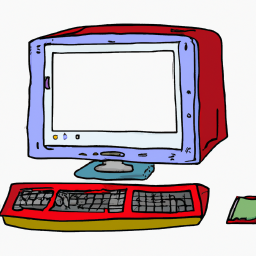

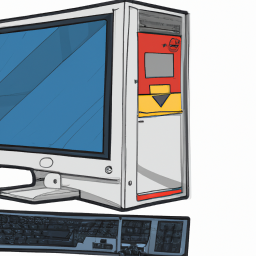





Terms of Service Privacy policy Email hints Contact us
Made with favorite in Cyprus