How to Find the Motherboard Model on Windows 10
Finding the motherboard model of your computer can be a snap with Windows 10! This article will show you how to quickly and easily locate the model of your motherboard.

If you are looking to upgrade or repair your computer, you need to know the exact model of your motherboard. The motherboard is the most important component of your computer and knowing its exact model can help you make sure you buy the right parts for any upgrades or repairs. Fortunately, Windows 10 makes it easy to find out the model of your motherboard. This guide will show you how to do it in just a few simple steps.
Step 1: Download and Install CPU-Z
The first step is to download and install a small program called CPU-Z. CPU-Z is a free program that gives you detailed information about your computer’s hardware. It can be downloaded from the official website (cpuid.com). After downloading, simply install it like any other program.
Step 2: Open CPU-Z
Once CPU-Z is installed, open it. You should see the main window with several tabs. The first tab is the “Mainboard” tab. Click on it to see the information about your motherboard.
Step 3: View Motherboard Information
The Mainboard tab will show you all the information about your motherboard. The first line should show the model of your motherboard. It may also show the manufacturer’s name and the version of the motherboard.
Step 4: Check Your Documentation
If you don’t recognize the name of your motherboard, it may be helpful to check your computer’s documentation. If you bought the computer from a store, it should have come with a manual or other documentation that will list the exact model of your motherboard.
Step 5: Contact the Manufacturer
If you still can’t find the exact model of your motherboard, you can always contact the manufacturer. Most motherboard manufacturers have support websites where you can enter your motherboard’s serial number or other information to find out its exact model.
Conclusion
Knowing the exact model of your motherboard is essential if you want to upgrade or repair your computer. Fortunately, Windows 10 makes it easy to find out the model of your motherboard. All you need to do is download and install a program called CPU-Z and then view the information on the Mainboard tab. If you still can’t find the exact model of your motherboard, you can always contact the manufacturer for help.
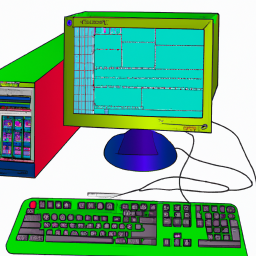

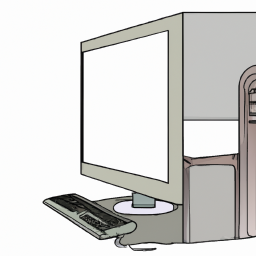





Terms of Service Privacy policy Email hints Contact us
Made with favorite in Cyprus