How to Find Your Windows 7 Product Key Using CMD
If you're looking to find your Windows 7 product key, this article can help! It shows you how to use Command Prompt to locate the key quickly and easily.

If you’re running Windows 7, you may need to know your product key in order to reinstall or activate the system. If you’ve lost or misplaced your original product key, you can still find it using Command Prompt (CMD).
Step 1: Open Command Prompt
To open Command Prompt, click the Start button and type “cmd” in the search box. Then, press Enter or click on the Command Prompt shortcut to open it.
Step 2: Use the Command
Once you’ve opened Command Prompt, type in the command “wmic path softwarelicensingservice get OA3xOriginalProductKey” and press Enter. This command will fetch your product key from the registry.
Step 3: Copy & Paste the Key
Once the command has been executed, you will see a long string of characters. This is your product key. You can copy and paste it into a text file or other document so that you can easily refer back to it.
Step 4: Activate Windows 7
Once you’ve retrieved your product key, you can now use it to activate Windows 7. To do this, open the Start menu and type “activate windows” in the search box. Then, click on the Activate Windows link to open the activation wizard.
Follow the on-screen instructions to enter your product key and proceed with the activation process. Once activation is complete, Windows 7 will be activated and you can start using it.
Conclusion
Finding your Windows 7 product key using Command Prompt is quite easy and straightforward. All you need to do is open Command Prompt and use the command “wmic path softwarelicensingservice get OA3xOriginalProductKey”. This will fetch the product key from the registry and you can then use it to activate your Windows 7 system.

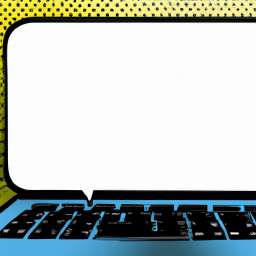
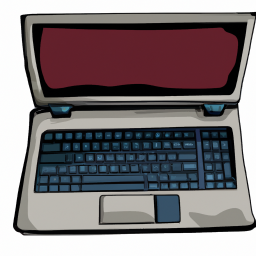
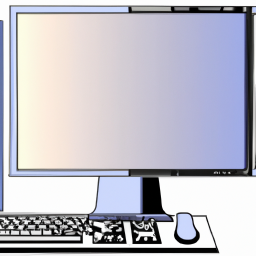

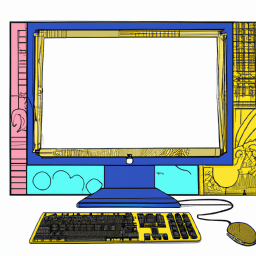
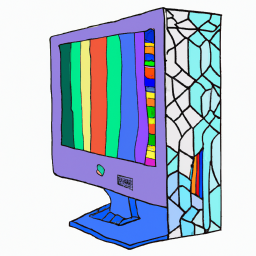

Terms of Service Privacy policy Email hints Contact us
Made with favorite in Cyprus