How to Forget a Network on Windows 10: A Step-by-Step Guide
This article provides an easy-to-follow step-by-step guide for forgetting an unwanted network connection on Windows 10. Get back online quickly and securely with this helpful guide.

Forgetting a network on Windows 10 is a useful way to protect yourself from potential security risks and other issues, such as slow internet speeds. It is especially important to forget a network if you are using a public Wi-Fi connection. Fortunately, the process of forgetting a network on Windows 10 is relatively simple. This step-by-step guide will take you through the process of forgetting a network on Windows 10.
Step 1 – Open the Network & Internet Settings
To get started, click on the Windows icon in the bottom left-hand corner of your screen. Then, click on the gear icon to open the Settings window. In the Settings window, click on the Network & Internet tab.
Step 2 – Select Wi-Fi
In the Network & Internet window, click on the Wi-Fi tab. This will open a list of available Wi-Fi networks.
Step 3 – Select the Network to Forget
In the list of available Wi-Fi networks, locate the network you would like to forget and click on it.
Step 4 – Click “Forget”
Once you have selected the network you want to forget, click on the “Forget” button. This will remove the network from your list of available Wi-Fi networks.
Step 5 – Confirm the Network Is Forgotten
To confirm that the network has been forgotten, click on the Wi-Fi tab again. The network you just removed should no longer be listed in the list of available networks.
Step 6 – Reconnect If Necessary
If you need to reconnect to the network you just forgot, you can do so by clicking on the “Connect” button next to the network in the list of available networks.
The process of forgetting a network on Windows 10 is relatively simple. By following the steps outlined in this guide, you should be able to easily forget a network on Windows 10. It is important to remember that forgetting a network on Windows 10 is a useful way to protect yourself from potential security risks and other issues, such as slow internet speeds. So the next time you connect to a public Wi-Fi network, make sure to remember to forget it when you are done.

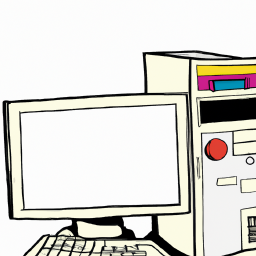
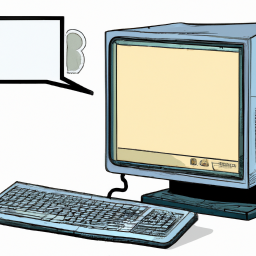

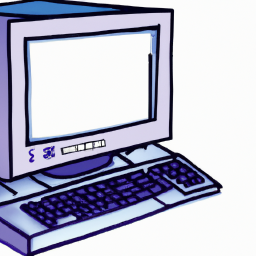



Terms of Service Privacy policy Email hints Contact us
Made with favorite in Cyprus