How to Format an SD Card for Windows OS
Formatting an SD card can seem like a daunting task, but it doesn't have to be! This article will show you the simple steps for formatting SD cards for Windows OS.

Before formatting an SD card for Windows OS, it is important to understand what kind of SD card you have. There are two types of SD cards, SD (Secure Digital) and microSD (micro Secure Digital). The main difference between the two is size. SD cards are larger than microSD cards and are typically used in digital cameras and other larger devices. MicroSD cards, on the other hand, are smaller and are typically used in smartphones and other smaller devices.
After understanding what kind of SD card you have, the next step is to format the card correctly. Formatting an SD card for Windows OS is a quick and easy process. Here are the steps to do so:
Step 1: Insert the SD Card
The first step is to insert the SD card into the card reader. The card reader should be connected to the computer, either through USB or internally. Once you have inserted the card, the computer should detect the card and a new drive should appear in the File Explorer.
Step 2: Open Disk Management
Once the card is detected, the next step is to open the Disk Management utility. To do this, open the Start menu and search for “disk management”. Once you have opened the application, you should see the SD card listed in the list of drives.
Step 3: Right-click on the SD Card
Once you have opened Disk Management, the next step is to right-click on the SD card. This will open a menu of options. From this menu, select the “Format” option.
Step 4: Choose Format Options
Once you have selected the Format option, you will be presented with a window asking you to choose a file system. The most common file systems are FAT32 and exFAT. Choose the file system that is compatible with your device. For example, if you are using the SD card in a smartphone, you should choose FAT32.
Step 5: Confirm Formatting
Once you have chosen the file system, the next step is to confirm the formatting. This will erase all data on the card, so make sure that you have backed up any important data before proceeding. Once you have confirmed the formatting, the process will begin. Once the formatting is complete, the card will be ready to use.
Formatting an SD card for Windows OS is a quick and easy process. By following the steps outlined above, you can quickly and easily format your SD card for use with Windows OS. It is important to note that formatting an SD card will erase all data on the card, so make sure to back up any important data before proceeding.
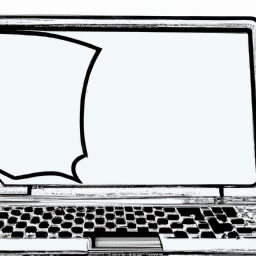
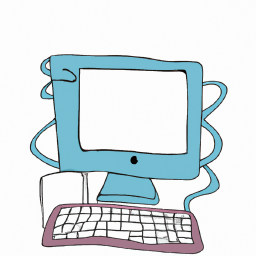
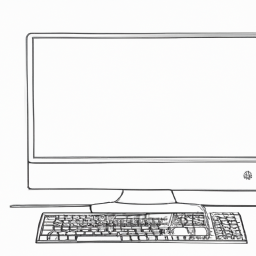



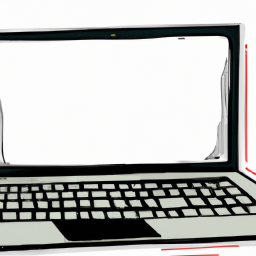

Terms of Service Privacy policy Email hints Contact us
Made with favorite in Cyprus