How to Increase Download Speeds in Windows Operating Systems
Are you looking to increase download speeds on your Windows computer? This article provides easy-to-follow steps to help you maximize your download speed.

Downloading files from the internet can be a tedious task if your download speeds are slow. Fortunately, there are several ways to increase download speeds in Windows operating systems. With the right tweaks, you can speed up downloads in no time.
Check Your Network Connection
The first step in increasing your download speeds is to make sure your network connection is functioning properly. If your network connection is slow, it won't matter what you do to speed up your downloads. To check your network connection, open the Start menu and type “network status” in the search bar. This will open a window that will show you your network connection information. If your connection is slow, you can try restarting your modem or router. You may also want to check for any updates for your network adapters.
Disable Unnecessary Programs
Another way to increase your download speeds is to disable any unnecessary programs that are running on your computer. Programs such as antivirus software, video streaming services, and game launchers can all slow down your download speeds. To disable these programs, open the Start menu and type “task manager” in the search bar. This will open a window that will show you all the running programs. Select the program you want to disable and click “end task” at the bottom of the window.
Limit Bandwidth Usage
You can also limit the amount of bandwidth that certain programs are using. This will free up bandwidth for other programs, such as your download manager. To limit bandwidth usage, open the Start menu and type “resource monitor” in the search bar. This will open a window that will show you all the programs that are using your network connection. Select the program you want to limit and click “limit” at the bottom of the window.
Switch to a Different Download Manager
If you are using a web browser to download files, you may want to switch to a different download manager. Download managers are specialized programs that can increase your download speeds. Some popular download managers include Internet Download Manager, Free Download Manager, and uTorrent.
Enable Download Accelerators
Most download managers have built-in download accelerators that can increase your download speeds. To enable the accelerators, open the download manager and go to the “settings” tab. Look for the “download accelerators” section and make sure that it is enabled.
Use a Faster Network Connection
If all else fails, you may want to switch to a faster network connection. You can upgrade your internet package to a faster speed, or switch to a different internet provider. You may also want to consider using a Virtual Private Network (VPN) to get a faster connection.
These are just a few of the ways you can increase your download speeds in Windows operating systems. With the right tweaks, you can get faster download speeds in no time. Keep in mind that some of these methods may require you to upgrade your hardware or software, so make sure to do your research before making any changes.


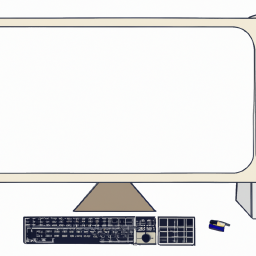





Terms of Service Privacy policy Email hints Contact us
Made with favorite in Cyprus