How to Install a Windows 7 Language Pack
This article provides step-by-step instructions on how to install a Windows 7 Language Pack, so you can use your PC in the language of your choice! With this helpful guide, you'll be able to switch languages in no time.

Installing language packs is an easy way to customize the Windows 7 operating system and make it more user-friendly. Language packs are available for many languages, including English, Spanish, French, German, and many more. With language packs, you can easily change the language of the user interface, menus, and other text within Windows 7. This article will explain how to install a Windows 7 language pack.
Step 1: Download the Language Pack
The first step to installing a Windows 7 language pack is to download the language pack. You can find language packs on the Microsoft website. Make sure you download the language pack that is appropriate for your version of Windows 7 (32-bit or 64-bit).
Step 2: Install the Language Pack
Once you have downloaded the language pack, double-click the downloaded file to start the installation. The installation wizard will guide you through the installation process. Follow the steps in the wizard to complete the installation.
Step 3: Set the Default Language
Once the language pack is installed, you need to set the default language for the operating system. To do this, open the Control Panel and select the “Region and Language” option. In the “Region and Language” window, select the “Languages” tab and then click the “Set the default language” button. Select the language that you installed from the drop-down list and then click OK.
Step 4: Change the Display Language
The next step is to change the display language. To do this, open the Control Panel and select the “Region and Language” option. In the “Region and Language” window, select the “Languages” tab and then click the “Change display language” button. Select the language that you installed from the drop-down list and then click OK.
Step 5: Restart Your Computer
After you have set the default language and changed the display language, you need to restart your computer for the changes to take effect. When your computer restarts, you will be able to use the language pack that you installed.
Step 6: Verify the Installation
The final step is to verify that the language pack was installed correctly. To do this, open the Control Panel and select the “Region and Language” option. In the “Region and Language” window, select the “Languages” tab and then click the “Change display language” button. You should see the language that you installed in the drop-down list. If you do, then the language pack was installed correctly.
Installing a Windows 7 language pack is a simple process. With just a few steps, you can easily customize the operating system to make it more user-friendly. Just remember to download the correct language pack for your version of Windows 7, set the default language, change the display language, restart your computer, and verify the installation. Once you have done all of these steps, you will be able to use the language pack and make your Windows 7 experience more enjoyable.


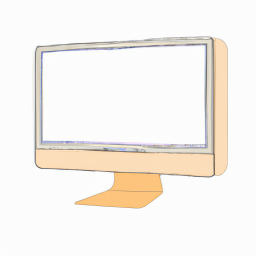

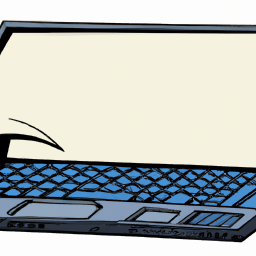



Terms of Service Privacy policy Email hints Contact us
Made with favorite in Cyprus