How to Install Windows on a New SSD
Installing Windows on a new SSD is easier than you think! Follow our step-by-step guide to get it done quickly and efficiently.
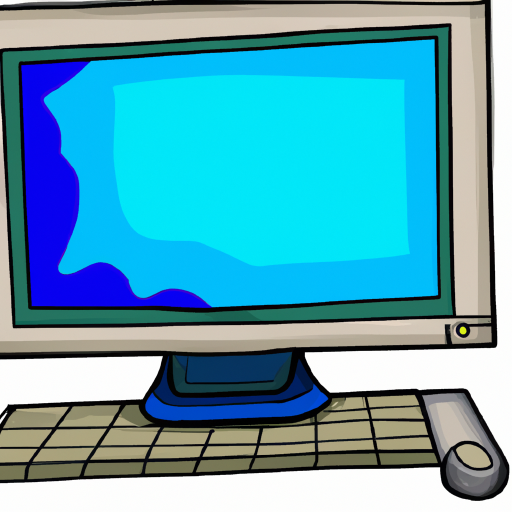
Installing Windows on a new SSD can be a daunting task, but it doesn't have to be. With the right tools and preparation, you can have your new operating system up and running in no time. In this guide, we'll show you how to install Windows on a new SSD in five easy steps.
Step 1: Gather the Necessary Tools
The first step in installing Windows on a new SSD is to gather the necessary tools. You'll need a USB flash drive with at least 8GB of storage, a Windows installation disc, and a compatible SATA cable. Additionally, if you're using an older version of Windows, you may need to download the installation media from Microsoft's website.
Step 2: Backup Your Data
Before you begin the Windows installation process, it's important to back up any important data from your existing system. This includes any personal files, settings, and applications. This will ensure that none of your data is lost during the installation process.
Step 3: Prepare the SSD
Once your data is safely backed up, the next step is to prepare the SSD. This involves formatting the drive, creating partitions, and setting up the bootloader. To do this, you'll need to use a third-party utility such as GParted. This will allow you to create partitions and set up the bootloader.
Step 4: Install the Operating System
Now that the SSD is prepared, you can begin the installation process. Start by inserting the Windows installation media into your computer and booting from it. Follow the on-screen instructions to install the operating system. When prompted, choose the SSD as the installation drive.
Step 5: Finalize the Installation
Once the operating system is installed, you'll need to make a few final adjustments. This includes installing drivers, setting up user accounts, and configuring system settings. Once this is done, your new Windows installation will be complete.
Installing Windows on a new SSD can seem intimidating, but it doesn't have to be. With the right tools and preparation, you can have your new operating system up and running in no time. Just remember to back up any important data before starting the installation process, and you'll be good to go. Good luck!


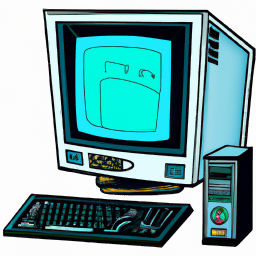




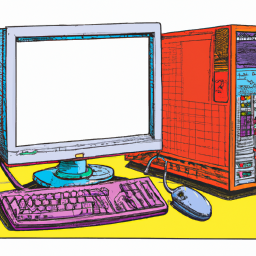
Terms of Service Privacy policy Email hints Contact us
Made with favorite in Cyprus