How to Locate the Largest Files on Windows 10
Are you running out of storage on Windows 10? Discover how to easily find and delete your largest files to free up space!

In today's age of digital media, it's easy for our hard drives to become cluttered with large files, leading to issues with storage capacity and system performance. Fortunately, Windows 10 offers a few quick and easy ways to locate the largest files on your system. Knowing which files are consuming the most space can help you decide which ones to delete or archive, freeing up valuable disk space.
Step 1: Use the Storage Sense Feature
Windows 10's Storage Sense feature can help you quickly identify which files are taking up the most space on your hard drive. To access this feature, open the Settings app and select System, then Storage. Under Storage Sense, toggle the switch to On. This will enable Storage Sense to run in the background and will provide you with a breakdown of which folders are taking up the most space on your hard drive.
Step 2: Check the Properties of Each Folder
If you want a more detailed breakdown of which files are taking up the most space, you can open the Properties window for each folder. To do this, right-click on the folder and select Properties. This will display a window that shows the size of the folder, along with a list of the files contained within it. You can then sort by size to see which files are the largest.
Step 3: Use the Disk Cleanup Tool
If you're having trouble locating particularly large files, the Disk Cleanup tool can help. This tool is built into Windows 10 and can be used to quickly identify large files that can be deleted or archived. To access this tool, type Disk Cleanup into the search bar and press Enter. This will open a window that provides you with a list of files that can be removed from your hard drive. You can then select the files you want to delete or archive and the Disk Cleanup tool will do the rest.
Step 4: Check the Recycle Bin
The Recycle Bin is another great way to locate large files that may be taking up space on your hard drive. To access the Recycle Bin, open the File Explorer and select Recycle Bin from the list of folders. This will open a window that displays all of the files you have recently deleted. You can then sort by size to see which files are the largest.
Step 5: Use Third-Party Tools
If you're still having trouble locating particularly large files, there are a number of third-party tools available that can help. Apps such as TreeSize Free, WinDirStat, and JDiskReport can be used to scan your hard drive and identify which folders and files are taking up the most space. These tools often provide more detailed information than Windows 10's built-in tools, making it easier to locate large files.
Finding large files on Windows 10 is a relatively straightforward process. By taking advantage of the built-in Storage Sense feature, checking the properties of each folder, using the Disk Cleanup tool, checking the Recycle Bin, and using third-party tools, you can quickly identify which files are taking up the most space on your hard drive. Knowing which files are consuming the most space can help you decide which ones to delete or archive, freeing up valuable disk space.





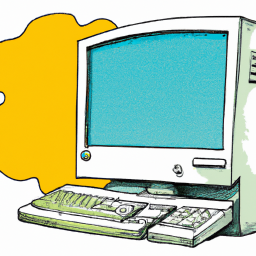


Terms of Service Privacy policy Email hints Contact us
Made with favorite in Cyprus