How to Open a JAR File on Windows OS
Learning how to open a JAR file on Windows OS is easy! Just follow the simple steps in this article and you'll be opening JAR files in no time.

Introduction
JAR files are Java Archive files that contain a collection of files and resources used by Java programs. Although they are not natively supported by Windows, they can be opened on the Windows operating system (OS) with the help of a few third-party applications. In this article, we will discuss how to open a JAR file on Windows OS.
Using Java Runtime Environment
The most effective way to open a JAR file on Windows OS is to use the Java Runtime Environment (JRE). The JRE is a software package that contains the libraries and tools necessary to run Java programs. To open a JAR file on Windows OS with the help of JRE, follow these steps:
Step 1: Download and install the latest version of Java Runtime Environment from the official website.
Step 2: Once the installation is complete, double-click on the JAR file you want to open.
Step 3: If you are prompted to choose an application to open the file, select “Java Platform SE Binary”.
Step 4: The JAR file should now open and you can view the contents.
Using WinRAR
WinRAR is a popular file archiving and compression tool that can be used to open JAR files on Windows OS. To open a JAR file on Windows OS with the help of WinRAR, follow these steps:
Step 1: Download and install the latest version of WinRAR from the official website.
Step 2: Right-click on the JAR file you want to open, and select “Extract files” from the context menu.
Step 3: When prompted to select the output folder, choose a location and click on “OK”.
Step 4: The JAR file will be extracted to the specified location. You can now view the contents of the file.
Using 7-Zip
7-Zip is a free and open-source file archiving tool that can be used to open JAR files on Windows OS. To open a JAR file on Windows OS with the help of 7-Zip, follow these steps:
Step 1: Download and install the latest version of 7-Zip from the official website.
Step 2: Right-click on the JAR file you want to open, and select “7-Zip” from the context menu.
Step 3: Select “Extract Here” from the sub-menu.
Step 4: The JAR file will be extracted to the same location. You can now view the contents of the file.
Conclusion
In this article, we discussed how to open a JAR file on Windows OS. We looked at three methods: using the Java Runtime Environment, WinRAR, and 7-Zip. All three methods are easy to use and can be used to open JAR files on Windows OS.







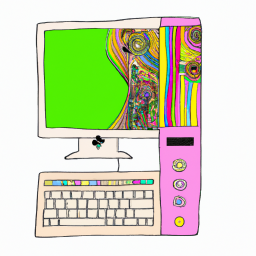
Terms of Service Privacy policy Email hints Contact us
Made with favorite in Cyprus