How to Play MOV Files on Windows 10: A Step-by-Step Guide
This step-by-step guide will help you easily play MOV files on your Windows 10 computer. Learn how to do it in just a few simple steps!
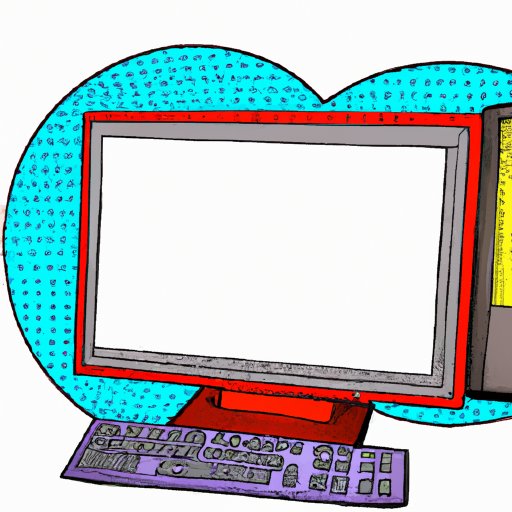
MOV files are a type of video file that are most commonly used with Apple QuickTime and are supported by a variety of video players. They are often used for video editing, as well as sharing videos online. If you’ve recently upgraded to Windows 10, you may be wondering how to play MOV files on your new operating system. Fortunately, it’s easy to do, and this step-by-step guide will show you how.
Step 1: Install QuickTime
The first step in playing MOV files on Windows 10 is to install QuickTime. QuickTime is a free media player from Apple that allows you to play MOV files. To install QuickTime, open your web browser and go to the QuickTime download page. Once the download is complete, open the file and follow the on-screen instructions to install QuickTime.
Step 2: Download a MOV Player
In addition to QuickTime, you can also download a third-party MOV player for Windows 10. There are a variety of free and paid MOV players available, so it’s up to you to decide which one you want to use. Popular free players include VLC Media Player and Windows Media Player. Once you’ve selected and downloaded a player, open the file and follow the on-screen instructions to install it.
Step 3: Convert the File
If you’re having trouble playing the MOV file, you may need to convert it to a different format. There are several free online converters available, such as FileZigZag and Online-Convert.com. To use these converters, you’ll need to upload your MOV file and then select the output format. Once the conversion is complete, you can download the converted file and play it using the player you selected in Step 2.
Step 4: Play the File
Now that you’ve installed QuickTime or a third-party MOV player and converted the file (if necessary), you’re ready to play your MOV file. Open the player you’ve selected and then find and select the MOV file. The player will open and play the file.
Step 5: Troubleshooting
If you’re still having trouble playing the file, there are a few troubleshooting steps you can take. First, make sure the MOV file is not damaged or corrupted. If it is, you won’t be able to play it. You can use a file repair tool, such as DiskInternals Uneraser, to check for and repair any errors.
If the file is not damaged, it may be that the player you’re using doesn’t support the codec used in the MOV file. In this case, you’ll need to install a codec pack, such as K-Lite Codec Pack or CCCP. Once the codec pack is installed, try playing the file again.
If you’re still having trouble, you may need to update your video card drivers. Outdated drivers can cause playback issues, so make sure they’re up to date. You can check for updates by going to the website of your video card manufacturer and downloading the latest drivers.
Conclusion
Playing MOV files on Windows 10 is easy. All you need to do is install QuickTime or a third-party MOV player, convert the file (if necessary), and then play it. If you’re having trouble, there are a few troubleshooting steps you can take, such as checking for damage, installing a codec pack, and updating your video card drivers. With the help of this guide, you should have no trouble playing MOV files on your Windows 10 system.








Terms of Service Privacy policy Email hints Contact us
Made with favorite in Cyprus