How to Play VOB Files on Windows 10
Learning how to play VOB files on Windows 10 is easy! Follow this helpful guide to get up and running with playing VOB files quickly and effectively.

Playing VOB files on Windows 10 is a great way to watch your favorite movies and TV shows. The VOB file format is a popular video format used in DVD media and other digital media. VOB files can be played on many computer systems, but the process of playing them on Windows 10 can be a bit tricky.
In this article, we will walk you through the steps of playing VOB files on Windows 10. We will discuss the best methods for playback on both desktop and laptop computers.
Step 1: Download the Appropriate Media Player
The first step to playing VOB files on Windows 10 is to download the appropriate media player. Windows 10 does not come with a default media player that can play VOB files. However, there are several media players available for free download on the internet that can do the job.
The two most popular media players for playing VOB files on Windows 10 are VLC Media Player and Windows Media Player. VLC Media Player is a free, open-source media player that is available for download on the internet. It supports a wide range of video formats and is the recommended option for playing VOB files on Windows 10.
Windows Media Player is also a good option for playing VOB files on Windows 10. It comes pre-installed with the operating system and is easy to use.
Step 2: Install the Media Player
Once you have downloaded the appropriate media player, the next step is to install it. Installing the media player is a simple process that should only take a few minutes.
Depending on the media player you downloaded, the installation process may vary slightly. However, most media players will have an installation wizard that will walk you through the process.
Step 3: Locate the VOB File
After the media player has been installed, the next step is to locate the VOB file you want to play. VOB files can be stored on a local hard drive, external hard drive, DVD or Blu-ray disc, or even online.
Once you have located the VOB file, you can proceed to the next step.
Step 4: Open the VOB File
The next step is to open the VOB file in the media player. To do this, open the media player and click on the “Open File” option. Browse to the location of the VOB file and select it.
Once the VOB file has been opened, it should begin playing automatically. If it does not, you may need to adjust the settings of the media player.
Step 5: Adjust the Settings of the Media Player
If the VOB file does not play automatically, you may need to adjust the settings of the media player. In the media player, click on the “Tools” menu and select “Options”.
In the “Options” menu, you can adjust the settings of the media player to make sure that the VOB file plays properly. You can adjust the video and audio settings, as well as other settings such as the full-screen mode and the aspect ratio.
Conclusion
Playing VOB files on Windows 10 is a simple process that only requires a few steps. First, you will need to download and install the appropriate media player. After that, you will need to locate the VOB file and open it in the media player. Finally, if the VOB file does not play automatically, you may need to adjust the settings of the media player.
Once you have followed these steps, you should be able to play VOB files on Windows 10 with ease.

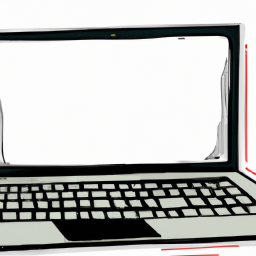




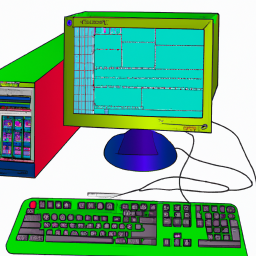

Terms of Service Privacy policy Email hints Contact us
Made with favorite in Cyprus