How to Recover Sticky Notes on Windows 10
Having trouble remembering your sticky notes? This article will show you how to recover them quickly and easily on Windows 10! Get your notes back in no time.

Sticky Notes is a popular Windows 10 app that allows users to take quick notes. It can be used for anything from a simple reminder to a short grocery list. Unfortunately, sometimes people accidentally delete their notes, or their notes become corrupted. Thankfully, there are a few methods for recovering sticky notes on Windows 10.
Method 1: Recover from the Sticky Notes folder
The first method to recover sticky notes on Windows 10 is to check the Sticky Notes folder. This folder is located in the %LocalAppData% folder. To access it, first open the Run dialog box by pressing the Windows key + R. Then, type in %LocalAppData%\Packages\Microsoft.MicrosoftStickyNotes_8wekyb3d8bbwe\LocalState and press enter to open the folder.
Inside the folder, you will find two files: plocal, and plocal.old. The plocal file contains the current data for your Sticky Notes, while the plocal.old file contains the data from the last time the notes were saved. If you need to recover a deleted note, open the plocal.old file in a text editor like Notepad and search for the text of the note. Once you find it, copy it into the plocal file and save it.
Method 2: Recover from the Windows.old Folder
The second method to recover sticky notes on Windows 10 is to use the Windows.old folder. This folder is created when you upgrade to a new version of Windows 10. It contains all of your files and settings from the previous version of Windows.
To access the Windows.old folder, open the File Explorer and navigate to the C:\Windows.old\Users\[Username]\AppData\Local\Packages\Microsoft.MicrosoftStickyNotes_8wekyb3d8bbwe\LocalState folder. Inside, you will find the same two files as in the first method: plocal and plocal.old. Open up the plocal.old file in a text editor and search for the text of the note you are looking for. Once you find it, copy it into the plocal file and save it.
Method 3: Restore from a Backup
The third method to recover sticky notes on Windows 10 is to use a backup. If you have created a backup of your Windows 10 system, you can restore it and recover your sticky notes. To do this, open the Windows Settings app and go to Update & Security > Backup > Restore from a backup. Select the backup you want to restore and follow the instructions on the screen. Once the restore is complete, your sticky notes should be recovered.
Method 4: Use a Third-Party App
The fourth method to recover sticky notes on Windows 10 is to use a third-party app. There are a number of apps available on the internet that can help you recover your notes. These apps are usually free and easy to use. Simply download and install the app, and follow the instructions on the screen.
Conclusion
Recovering sticky notes on Windows 10 can be a tricky process, but with the right methods, it is possible. In this article, we have discussed four methods for recovering sticky notes on Windows 10: recovering from the Sticky Notes folder, recovering from the Windows.old folder, restoring from a backup, and using a third-party app. With any luck, one of these methods will help you recover your notes.

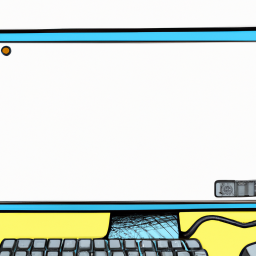




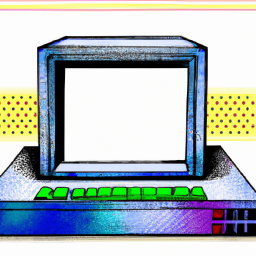
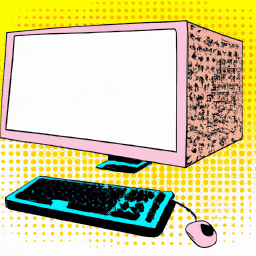
Terms of Service Privacy policy Email hints Contact us
Made with favorite in Cyprus