How to Reinstall a Camera Driver on Windows 10
Having trouble with your camera on Windows 10? Don't worry - this article will show you how to reinstall your camera driver in a few easy steps!
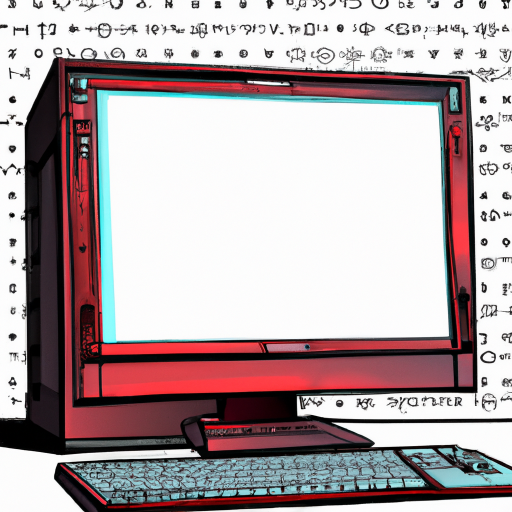
Reinstalling a camera driver on Windows 10 can be a tricky process, but it doesn’t have to be. With the right steps, you can easily get your camera up and running in no time. This article will walk you through the steps of uninstalling and reinstalling your camera driver on Windows 10.
Step 1: Uninstalling the Driver
The first step to reinstalling your camera driver is to uninstall the existing driver. To do this, you’ll need to open the Device Manager. To do this, go to the Start menu and type “Device Manager” in the search bar. Once it’s open, look for the category that has your camera listed. Click the arrow to expand the list and select your camera. Right-click on the camera and select “Uninstall Device”. Make sure to check the box that says “Delete the driver software for this device” before you click “Uninstall”.
Step 2: Disconnect and Reconnect
After you’ve uninstalled the driver, you’ll need to disconnect and reconnect your camera. This will help your computer recognize the device and reinstall the driver automatically. To disconnect your camera, simply unplug the USB cable from your computer. Once it’s disconnected, you can plug it back in and wait for your computer to recognize the device.
Step 3: Download the Driver
Now that your computer has recognized the device, you’ll need to download the driver. To do this, you’ll need to go to the manufacturer’s website and search for the correct driver. Once you’ve found it, click download and save the file to an easily accessible location.
Step 4: Install the Driver
Now that you have the driver downloaded, you’ll need to install it. To do this, simply double-click on the driver file and follow the on-screen instructions. Once the driver is installed, you should be able to use your camera without any issues.
Step 5: Test the Camera
The final step is to test your camera. To do this, open the camera app that came with your computer or download one from the Microsoft Store. Once the app is open, you should be able to take photos and videos with your camera. If everything is working correctly, you’ve successfully reinstalled your camera driver on Windows 10.
Reinstalling a camera driver on Windows 10 can seem like a daunting task, but with the right steps, it doesn’t have to be. By following the steps outlined in this article, you should be able to get your camera up and running in no time.
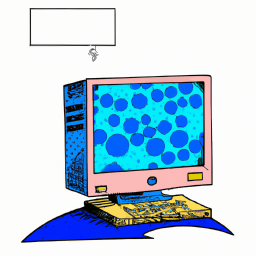


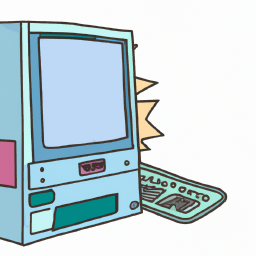




Terms of Service Privacy policy Email hints Contact us
Made with favorite in Cyprus