How to Reset an HP Computer Running Windows OS
Resetting your HP computer running Windows OS doesn't have to be intimidating! This article will explain the steps you need to take to get your computer running like new again.

Resetting a computer can be a daunting task, but it doesn’t have to be. Knowing how to reset an HP computer running Windows OS can be a helpful tool in troubleshooting and restoring your computer to its original settings. Whether you’re troubleshooting a software issue, or just wanting to start fresh with a clean system, resetting an HP computer running Windows OS can help.
Step 1: Back up Your Data
Before you begin the reset process, it’s important to back up all of your important data. This includes any documents, photos, music, and videos you have stored on your computer. You can back up your data to an external hard drive, or to cloud storage.
Step 2: Create a Restore Point
Creating a restore point is a good way to ensure that you can revert any changes you make during the reset process. To create a restore point, open the Start menu and type “restore” into the search box. Select “Create a Restore Point” from the list of results. On the System Protection tab, click “Create” and enter a name for the restore point.
Step 3: Access the Reset Process
There are two ways to access the reset process on an HP computer running Windows OS. The first is by accessing the Recovery Manager. To do this, open the Start menu and type “recovery” into the search box. Select “Recovery Manager” from the list of results. The second is by accessing the Advanced Startup Options menu. To do this, open the Start menu and type “advanced startup” into the search box. Select “Advanced Startup Options” from the list of results.
Step 4: Choose a Reset Option
Once you’ve accessed the reset process, you’ll have the option to choose between two reset options. The first is a System Restore, which will restore your computer to a previous state. The second is a System Reset, which will restore your computer to its original factory settings.
Step 5: Follow the On-Screen Prompts
Once you’ve chosen a reset option, you’ll be prompted to follow the on-screen instructions. This will include selecting a backup option and confirming the reset. Once you’ve confirmed the reset, your computer will begin the reset process.
Step 6: Reinstall Your Software
Once the reset process is complete, you’ll need to reinstall any software you had installed on your computer prior to the reset. This includes any programs and drivers. You can find the software you need on the HP website.
Resetting an HP computer running Windows OS can be a helpful tool in troubleshooting and restoring your computer to its original settings. Before you begin the reset process, it’s important to back up all of your important data and create a restore point. There are two ways to access the reset process, and you’ll have the option to choose between two reset options. Once you’ve chosen a reset option, you’ll be prompted to follow the on-screen instructions, and once the reset process is complete, you’ll need to reinstall any software you had installed on your computer prior to the reset. Knowing how to reset an HP computer running Windows OS can be a helpful tool in troubleshooting and restoring your computer to its original settings.
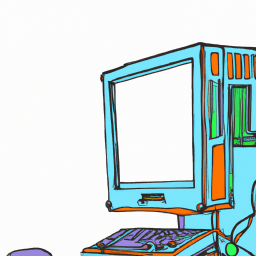







Terms of Service Privacy policy Email hints Contact us
Made with favorite in Cyprus