How to Reset an HP Laptop Running Windows OS
Resetting an HP laptop running Windows OS is a simple process. Follow these easy steps to restore your laptop to its original factory settings.

When troubleshooting a laptop, it’s important to know how to reset it in order to restore it to its original settings. This is especially true for HP laptops running Windows OS. Resetting an HP laptop running Windows OS can be a daunting task, but with the right information and guidance, it can be done quickly and easily. In this article, we’ll provide a step-by-step guide on how to reset an HP laptop running Windows OS.
Step 1: Back Up Your Data
Before you start the reset process, it’s important to back up any important data you have stored on the laptop. This will ensure that you don’t lose any of your data in the reset process. You can back up your data to an external hard drive, cloud storage, or a USB flash drive.
Step 2: Access the Recovery Manager
Once you’ve backed up your data, you’ll need to access the Recovery Manager. To do this, you’ll need to turn on your laptop and press the “F11” key while the HP logo appears on the screen. This will open the Recovery Manager, which will allow you to reset your laptop.
Step 3: Choose the Reset Option
Once you’ve accessed the Recovery Manager, you’ll need to choose the “Reset” option. This will start the reset process, which will erase all of the data on the laptop. After you’ve chosen the “Reset” option, you’ll need to accept the terms and conditions in order to proceed.
Step 4: Choose a Reset Method
Once you’ve accepted the terms and conditions, you’ll be presented with two reset methods. The first method is a “Quick Reset,” which will erase all of the data on the laptop but will not delete any of the programs installed on the laptop. The second method is a “Full Reset,” which will erase all of the data and programs on the laptop and will restore the laptop to its original factory settings.
Step 5: Confirm the Reset
Once you’ve chosen the reset method, you’ll need to confirm the reset. This will start the reset process and will take a few minutes to complete. Once the reset is complete, your laptop will be restored to its original factory settings.
Step 6: Restore Your Data
Once the reset process is complete, you can restore any data you backed up in Step 1. You’ll need to transfer the data from the external hard drive, cloud storage, or USB flash drive to your laptop.
Resetting an HP laptop running Windows OS can be a daunting task, but with the right information and guidance, it can be done quickly and easily. By following the steps outlined in this article, you’ll be able to reset your HP laptop running Windows OS and restore it to its original factory settings.
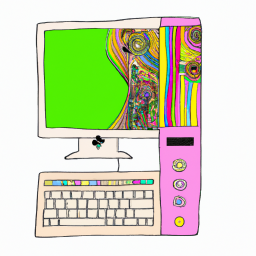







Terms of Service Privacy policy Email hints Contact us
Made with favorite in Cyprus