How to Reveal Hidden Files in Windows OS
This article will show you how to easily reveal hidden files on your Windows operating system. With simple step-by-step instructions, you'll be able to find and access those files in no time!
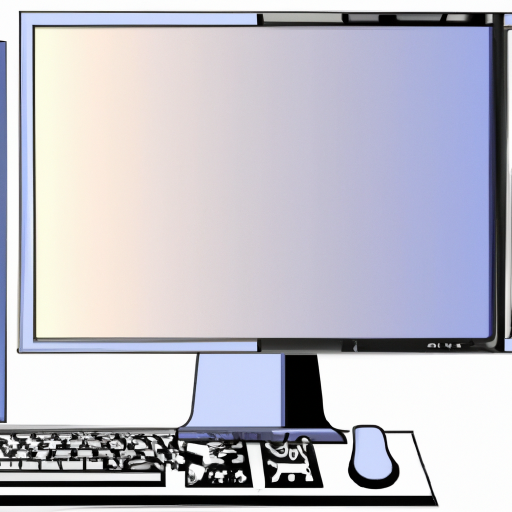
Revealing hidden files in Windows Operating Systems (OS) can be a useful tool for troubleshooting problems or recovering lost data. Hidden files are typically used to store system information and are not normally seen by the user. They can be revealed in a few simple steps.
Step 1: Access Folder Options
The first step to revealing hidden files is to access the Folder Options. To do this, open File Explorer, then select the View tab. In the Show/Hide section, select Options. This will open the Folder Options window.
Step 2: Select the View Tab
Once the Folder Options window is open, select the View tab. In this tab, you will see a list of settings. Look for the Advanced settings section and select the box next to Show hidden files, folders, and drives. This will allow you to see hidden files.
Step 3: Enable File Extensions
The next step is to enable file extensions. This is necessary in order to identify the type of file. To do this, scroll down to the Advanced settings section and select the box next to Hide extensions for known file types. This will allow you to view the file extensions of your hidden files.
Step 4: Enable Hidden Items
The last step is to enable hidden items. This is important because some hidden files may not be visible. To do this, scroll down to the Advanced settings section and select the box next to Show hidden items. This will allow you to view all of your hidden files.
Once all of the above steps have been completed, you should be able to view all of your hidden files in Windows OS. It is important to remember that it is best to only reveal hidden files when necessary and to use caution when doing so. If you are not sure what type of file it is or how to use it correctly, it is best to avoid opening it.
Revealing hidden files can be a useful tool when it comes to troubleshooting problems or recovering lost data. It is important to remember to use caution when revealing hidden files and to make sure that you understand the file types before opening them. By following the steps outlined above, you should be able to easily reveal hidden files in Windows OS.

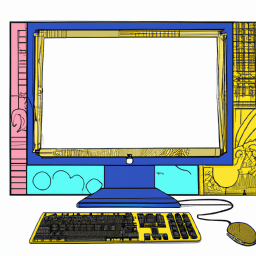
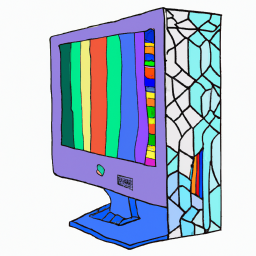





Terms of Service Privacy policy Email hints Contact us
Made with favorite in Cyprus