How to Search for Anything on Windows OS
Searching for files and programs on Windows OS doesn't have to be hard. This article will show you how to find anything quickly and easily on Windows OS.

Windows is the most popular operating system in the world and is used by millions of people around the globe. It is an incredibly powerful and versatile system, but it can sometimes be difficult to find what you are looking for. Whether you are looking for a file, a program, or just some information, it can be tough to find the right thing. However, by using the right tools and techniques, you can easily search for anything on Windows OS.
Searching the Start Menu
The first place to search for anything on Windows OS is the start menu. The start menu is located in the lower left-hand corner of the screen and can be accessed by clicking the Windows icon. Once the start menu is open, you can type in any keyword related to the item you are looking for and the start menu will display a list of results. You can also use the search bar at the top of the start menu to further refine your search.
Using the Search Bar
The search bar is located in the taskbar at the bottom of the screen. By clicking on the search bar, you can type any keyword related to the item you are looking for and the search bar will display a list of results. You can also use the advanced search options to narrow down your search even further.
Using File Explorer
File Explorer is a powerful tool for searching Windows OS. File Explorer can be accessed by clicking the folder icon in the taskbar. Once File Explorer is open, you can use the search bar at the top of the window to search for files, folders, and other items. You can also use the advanced search options to narrow down your search even further.
Using Cortana
Cortana is a virtual assistant built into Windows OS that can be used to search for anything. To access Cortana, click the microphone icon in the search bar. You can then ask Cortana any question related to the item you are looking for and Cortana will provide you with a list of results.
Using Third-Party Search Tools
There are a number of third-party search tools that can be used to search for anything on Windows OS. Some of the most popular search tools include Google Desktop, Copernic Desktop Search, and Everything. These tools can be used to search your entire computer for the item you are looking for.
Using Windows Search Tools
Windows also comes with its own search tools that can be used to search for anything. The most popular search tools include the Indexing Service, the Advanced Query Syntax, and the Windows Search service. These search tools can be used to search your entire computer for the item you are looking for.
Using Windows Help
Windows also comes with a built-in help system that can be used to search for anything. To access the help system, click the Windows icon in the lower left-hand corner of the screen and type in “help” in the search bar. You can then type in any keyword related to the item you are looking for and the help system will provide you with a list of results.
Conclusion
Searching for anything on Windows OS can be a daunting task. However, by using the right tools and techniques, you can easily find what you are looking for. Whether you are searching the start menu, using the search bar, using File Explorer, using Cortana, using third-party search tools, using Windows search tools, or using Windows Help, you can quickly and easily find the item you are looking for.
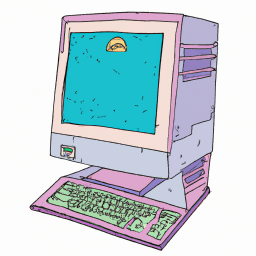







Terms of Service Privacy policy Email hints Contact us
Made with favorite in Cyprus