How to Shut Down Your Computer Using Keyboard Shortcuts (Windows OS)
Learn how to quickly shut down your Windows computer with ease! In this article, we'll explore the various ways to shut down your PC using keyboard shortcuts.

When it comes to shutting down your computer using keyboard shortcuts, Windows Operating System (OS) is your go-to choice. It’s common to use the mouse and select the Shutdown option from the Start Menu, but the keyboard shortcuts can save you time. Keyboard shortcuts are combinations of keys that you press to do something on your computer. In this article, we’ll go through the steps of shutting down your computer using keyboard shortcuts on a Windows OS.
Step 1: Open the Start Menu
The first step is to open the Start Menu. To do this, press the Windows key on your keyboard. Alternatively, you can also press the Ctrl + Esc key combination.
Step 2: Select the Shutdown Option
Once you’ve opened the Start Menu, you need to select the Shutdown option. This can be done by using the arrow keys on your keyboard to navigate to the Shutdown option and pressing the Enter key.
Step 3: Choose the Type of Shutdown
Once you’ve selected the Shutdown option, you need to choose the type of shutdown you want to perform. You can choose from Sleep, Shutdown, Restart, Sign Out, Log Off, Lock, and Hibernate. Each one of these options has a different purpose, so make sure to select the one that best suits your needs.
Step 4: Shut Down the Computer
Once you’ve selected the type of shutdown you want to perform, you can now shut down the computer. To do this, press the Alt + F4 key combination. Alternatively, you can also press Ctrl + Alt + Del and then select the Shutdown option from the menu.
Step 5: Confirm the Shutdown
Once you’ve pressed the Alt + F4 key combination or selected the Shutdown option from the menu, the system will prompt you to confirm the shutdown. To do this, press the Enter key. Your computer will begin the shutdown process and will shut down after a few moments.
Shutting down your computer using keyboard shortcuts is a quick and easy way to save time. It doesn’t take long to learn the necessary key combinations and you’ll be able to shut down your computer in no time. Just remember to select the type of shutdown you want to perform and confirm the shutdown before pressing the Alt + F4 key combination or selecting the Shutdown option from the menu. Following these steps will ensure that your computer shuts down properly and safely.







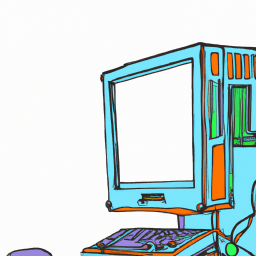
Terms of Service Privacy policy Email hints Contact us
Made with favorite in Cyprus