How to Trim an MP4 File in Windows OS
Trimming your MP4 files in Windows OS is easy! With the right tools, you can quickly and easily trim your favorite videos to the desired length.

Trimming an MP4 file is a great way to fix the length of a movie or a video clip. It’s also an easy way to extract a specific part of a video. Windows OS provides several ways to trim an MP4 file. In this article, we’ll discuss how to trim an MP4 file in Windows OS.
Using Windows Movie Maker
Windows Movie Maker is a free video editing software that comes preinstalled with Windows OS. It allows you to trim an MP4 file by cutting out the unwanted parts of the video.
Here’s how to trim an MP4 file in Windows Movie Maker:
1. Launch the Windows Movie Maker program.
2. Click on the “Import” button and select the MP4 file you want to trim.
3. Drag the MP4 file to the timeline at the bottom of the screen.
4. Select the part of the video you want to trim by dragging the cursor over the timeline.
5. Once you have selected the portion of the video you want to trim, click on the “Cut” button.
6. The selected portion of the video will be trimmed and you will see the trimmed part highlighted in the timeline.
7. Click on the “Save Movie” button to save the trimmed MP4 file.
Using VLC Media Player
VLC Media Player is a free, open source media player that can be used to trim an MP4 file. It does not offer as many features as Windows Movie Maker but it is a great alternative if you don’t have access to Windows Movie Maker.
Here’s how to trim an MP4 file in VLC Media Player:
1. Launch the VLC Media Player program.
2. Click on the “Media” tab and select the “Open File” option.
3. Select the MP4 file you want to trim and click on the “Open” button.
4. Click on the “View” tab and select the “Advanced Controls” option.
5. Drag the cursor over the timeline to select the portion of the video you want to trim.
6. Click on the “Save” button and select the “Trim Video” option.
7. Enter a name for the trimmed MP4 file and click on the “Save” button.
Using an Online Video Trimmer
If you don’t want to install any software to trim an MP4 file, you can use an online video trimmer. There are several websites that offer this service. These websites are easy to use and they offer a variety of features such as adding transitions, adding text, and more.
Here’s how to trim an MP4 file using an online video trimmer:
1. Go to a website that offers an online video trimmer and upload the MP4 file you want to trim.
2. Drag the cursor over the timeline to select the portion of the video you want to trim.
3. Once you have selected the portion of the video you want to trim, click on the “Trim” button.
4. The selected portion of the video will be trimmed and you will see the trimmed part highlighted in the timeline.
5. Click on the “Save” button to save the trimmed MP4 file.
Trimming an MP4 file is an easy way to fix the length of a movie or a video clip. Windows OS provides several ways to trim an MP4 file. You can use Windows Movie Maker, VLC Media Player, or an online video trimmer to trim an MP4 file. Each of these methods is easy to use and they offer a variety of features.

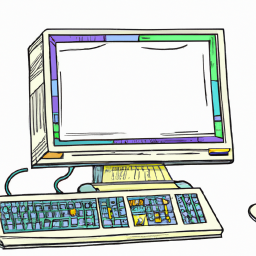


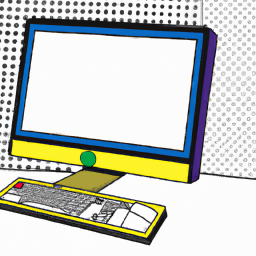



Terms of Service Privacy policy Email hints Contact us
Made with favorite in Cyprus