How to Trim Videos on Windows OS
Trimming videos on Windows is easy! This article will help you learn how to make quick and simple edits to your videos in just a few steps.

Trimming videos can be a great way to enhance and customize your video projects. Whether you’re creating a video for a personal project or a professional one, having the ability to trim your videos can help you get the most out of your footage. Fortunately, Windows OS has several different programs available that can help you easily trim your videos.
Using the Photos App
The easiest way to trim videos on Windows OS is to use the Photos app. This is a free program that comes pre-installed on most Windows computers and it has all the basic video editing features that you need. To begin, open the Photos app and select the video you want to trim.
Once the video is open, click on the “Edit & Create” button at the top of the screen. This will open the video editor, where you can make all kinds of changes to your video. To trim the video, look for the “Trim” button on the left side of the screen. Click this button and the video editor will open up a timeline with the video’s start and end points.
On the timeline, you’ll see two sliders, one for the start point and one for the end point. Use these sliders to select where you want to begin and end your video. When you’re finished, click the “Save” button at the bottom of the screen and your trimmed video will be saved to your computer.
Using Windows Movie Maker
Another great way to trim videos on Windows OS is to use Windows Movie Maker. This is a free program that comes pre-installed on some Windows computers and it has all the advanced video editing features that you need. To begin, open the program and select the video you want to trim.
Once the video is open, you’ll see a timeline at the bottom of the screen. This timeline shows all the video clips that you’ve added to the project. To trim the video, select the clip you want to trim and then look for the “Trim” button at the top of the screen. Click this button and the video editor will open up a timeline with the video’s start and end points.
On the timeline, you’ll see two sliders, one for the start point and one for the end point. Use these sliders to select where you want to begin and end your video. When you’re finished, click the “Save” button at the bottom of the screen and your trimmed video will be saved to your computer.
Using Third-Party Video Editing Software
If you’re looking for more advanced video editing features, then you may want to consider using a third-party video editing software. There are many different programs available for Windows OS, such as Adobe Premiere Pro and Final Cut Pro. These programs have all the advanced video editing features that you need and they make it easy to trim your videos.
To begin, open the program and select the video you want to trim. Once the video is open, you’ll see a timeline at the bottom of the screen. This timeline shows all the video clips that you’ve added to the project. To trim the video, select the clip you want to trim and then look for the “Trim” button at the top of the screen. Click this button and the video editor will open up a timeline with the video’s start and end points.
On the timeline, you’ll see two sliders, one for the start point and one for the end point. Use these sliders to select where you want to begin and end your video. When you’re finished, click the “Save” button at the bottom of the screen and your trimmed video will be saved to your computer.
Conclusion
Trimming videos on Windows OS is easy and there are several programs available that can help you get the job done. Whether you’re using the Photos app, Windows Movie Maker, or a third-party video editing software, you’ll be able to easily trim your videos with just a few clicks. With these tools, you can easily customize your video projects and create the perfect video for any occasion.
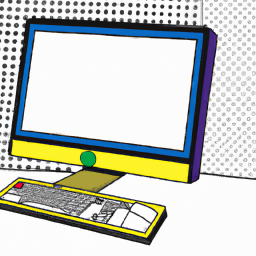





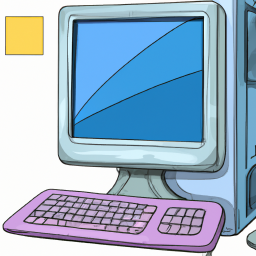

Terms of Service Privacy policy Email hints Contact us
Made with favorite in Cyprus