How to Turn Off the Touchpad on Windows 7
Turning off your touchpad is easy and can help you work more efficiently! Check out this article to learn how to quickly disable your touchpad on Windows 7.

The touchpad on a laptop is a great alternative to a mouse, but it can be annoying or even detrimental at times. It’s easy to brush against the touchpad while typing, causing the cursor to jump around and disrupt your work. Fortunately, you can turn off the touchpad on Windows 7 laptops with a few simple steps.
Step 1: Access the Control Panel
The first step to turn off the touchpad is to access the Control Panel. To do this, click on the Windows logo located in the bottom left-hand corner of your laptop’s screen. From the Start menu, select “Control Panel.”
Step 2: Select the Mouse Icon
Once you’ve opened the Control Panel, you will see a number of icons. You need to select the one that looks like a mouse or a touchpad. Depending on your laptop, this may be labeled “Mouse,” “Touchpad,” or something similar.
Step 3: Select the “Device Settings” Tab
Once you’ve opened the Mouse/Touchpad icon, you will be taken to a new window. In the upper left-hand corner of the window, you will see a number of tabs. Select the one labeled “Device Settings.”
Step 4: Locate the Touchpad
You will now be taken to a page with a list of connected devices. Scroll down until you find the touchpad. It will likely be labeled “Synaptics” or something similar.
Step 5: Select the “Disable” Option
Once you’ve found the touchpad, look for the “Disable” option. This will be a checkbox next to the touchpad’s name. Select the checkbox, and the touchpad will be disabled.
Step 6: Save Your Changes
The last step is to save your changes. To do this, click on the “Apply” button located at the bottom of the window. This will save your changes, and the touchpad will be disabled.
That’s it! You have now successfully disabled the touchpad on your Windows 7 laptop. If you ever need to turn it back on, simply follow the same steps and select the “Enable” checkbox instead of the “Disable” option.
The touchpad on a laptop can be a useful tool, but it can also be a nuisance. Fortunately, it’s easy to turn off the touchpad on Windows 7 laptops. With just a few simple steps, you can prevent the cursor from jumping around while you’re typing.

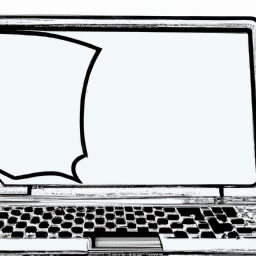
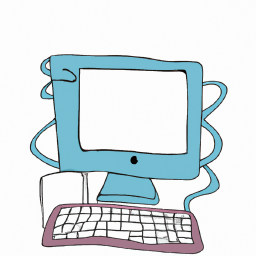
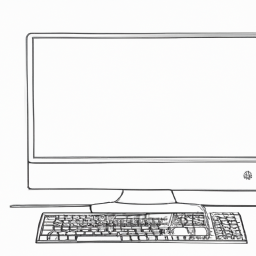



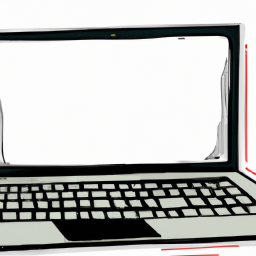
Terms of Service Privacy policy Email hints Contact us
Made with favorite in Cyprus