How to Unlock a Keyboard on Windows Operating Systems
Having trouble unlocking your keyboard? No worries! This article provides an easy-to-follow guide on how to unlock a keyboard on Windows operating systems.

Most computer users are familiar with the Windows operating system, but many don't know how to unlock a keyboard. Whether the keyboard is locked due to an accidental keystroke or a malicious virus, unlocking it can be a tricky process. In this article, we'll discuss how to unlock a keyboard on Windows operating systems.
Step 1: Check the Keyboard’s Connections
Before attempting to unlock the keyboard, it’s important to check its connections. Make sure the keyboard is securely connected to the computer, either through a USB port or a PS/2 connector. If the keyboard is wireless, make sure the receiver is securely connected to the computer and that the keyboard is turned on.
Step 2: Reboot the Computer
If the keyboard is still locked after checking the connections, reboot the computer. If the keyboard was locked due to an accidental keystroke, rebooting the computer should unlock it. If the keyboard is wireless, make sure to unplug the receiver and then plug it back in after the computer has rebooted.
Step 3: Access the Device Manager
If the keyboard remains locked after rebooting the computer, you'll need to access the Device Manager. To do this, go to the Start menu and type "Device Manager" into the search field. Once the Device Manager opens, look for the Keyboard category and expand it.
Step 4: Check Keyboard Status
Once you've opened the Keyboard category, check the status of the keyboard. If the keyboard is listed as "Enabled," it is not locked. If the keyboard is listed as "Disabled," it is locked.
Step 5: Enable the Keyboard
If the keyboard is listed as "Disabled," you'll need to enable it. To do this, right-click on the keyboard and select "Enable." Once enabled, the keyboard should be unlocked.
Step 6: Update the Keyboard Drivers
If the keyboard is still locked after enabling it, you may need to update the keyboard drivers. To do this, right-click on the keyboard and select "Update Driver." You can then follow the instructions to update the driver.
Step 7: Uninstall and Reinstall the Keyboard
If updating the driver doesn't work, you may need to uninstall and reinstall the keyboard. To do this, right-click on the keyboard and select "Uninstall." Confirm the uninstallation and then restart the computer. Once the computer has restarted, go to the manufacturer's website to download and install the latest version of the keyboard driver.
Step 8: Run a Virus Scan
If none of the above steps have worked, it's possible that the keyboard is locked due to a virus. To check for viruses, run a virus scan on the computer. If you don't have antivirus software installed, there are free programs available online that can be used to scan for viruses.
Unlocking a keyboard on Windows operating systems can be a tricky process, but with the right steps, it can be done. By following the steps outlined in this article, you should be able to unlock your keyboard in no time.

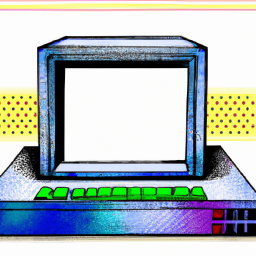
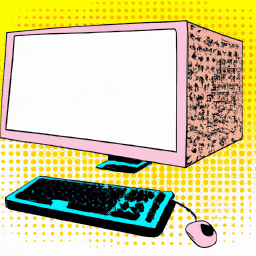



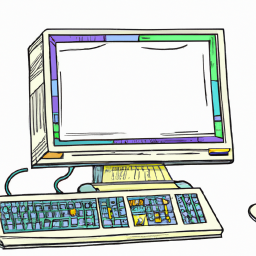

Terms of Service Privacy policy Email hints Contact us
Made with favorite in Cyprus