How to Use the XPS Viewer on Windows OS
The XPS Viewer is a great tool to view, print, and share XPS documents on your Windows OS. Learn how to get the most out of it with our simple guide!

The XPS Viewer allows users to view XPS (XML Paper Specification) documents on their Windows Operating System. XPS documents are a type of digital file that is similar to a PDF file and contains a variety of content such as text, images, and vector graphics. XPS documents are useful for sharing documents between different applications and operating systems.
Using the XPS Viewer is a great way to view and print XPS documents. In this article, we’ll explain how to use the XPS Viewer on a Windows Operating System.
Download and Install XPS Viewer
Before you can use the XPS Viewer, you need to download and install it on your system. The XPS Viewer is included in the Windows 10 operating system, so you don't need to download it if you're using Windows 10. If you're using an older version of Windows, you can download the XPS Viewer from the Microsoft website.
Once the XPS Viewer is downloaded, double-click the downloaded file to start the installation process. Follow the on-screen instructions to complete the installation.
Open an XPS Document
Once the XPS Viewer is installed, you can open an XPS document in the XPS Viewer. To open an XPS document, simply double-click it or right-click it and select "Open with" and then "XPS Viewer".
Navigate an XPS Document
Once an XPS document is open, you can navigate the document using the navigation bar at the bottom of the window. The navigation bar allows you to move forward and backward through the document, as well as jump to specific pages. You can also zoom in and out of the document using the zoom controls at the bottom of the window.
Print an XPS Document
The XPS Viewer also allows you to print an XPS document. To print an XPS document, click the "Print" button at the top of the window. This will open the Print dialog box, which allows you to select a printer, choose the number of copies, and adjust the print settings. Once you have chosen the desired settings, click the "Print" button to print the document.
Save an XPS Document
The XPS Viewer also allows you to save an XPS document. To save an XPS document, click the "Save" button at the top of the window. This will open the Save As dialog box, which allows you to select a location and name for the document. Once you have chosen the desired location and name, click the "Save" button to save the document.
Convert an XPS Document
The XPS Viewer also allows you to convert an XPS document to a variety of other formats, such as PDF, HTML, and JPG. To convert an XPS document, click the "Convert" button at the top of the window. This will open the Convert dialog box, which allows you to select a desired format and specify the file name and location. Once you have chosen the desired settings, click the "Convert" button to convert the document.
Conclusion
Using the XPS Viewer is a great way to view and print XPS documents. In this article, we have explained how to use the XPS Viewer on a Windows Operating System. We have also explained how to navigate an XPS document, print an XPS document, save an XPS document, and convert an XPS document to other formats.



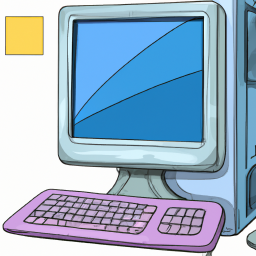




Terms of Service Privacy policy Email hints Contact us
Made with favorite in Cyprus