Optimizing Windows 7 Performance: Tips and Tricks for Tweaking
Are you looking to get the most out of your Windows 7 computer? Check out this article for some great tips and tricks to help you optimize your performance!

Windows 7 is one of the most popular operating systems available today, with millions of users worldwide. It is a powerful and reliable system, but like any other software, it needs to be optimized in order to get the best performance out of it. In this article, we will discuss some tips and tricks for optimizing the performance of Windows 7.
Disable Unnecessary Startup Programs
One of the most important things you can do to improve the performance of Windows 7 is to disable unnecessary startup programs. Startup programs are applications that launch when Windows 7 starts up, and they can affect the performance of the system. To disable startup programs, go to the Start menu, type “msconfig” into the search box, and press Enter. This will bring up the System Configuration window. Click on the Startup tab and uncheck the boxes next to any programs that you don’t need to start up when Windows 7 starts.
Uninstall Unused Programs
Another way to improve the performance of Windows 7 is to uninstall any programs that you don’t use. Over time, your system can become cluttered with programs that you don’t need, and this can slow down the performance of Windows 7. To uninstall a program, go to the Start menu, click on Control Panel, then click on Uninstall a Program. This will bring up a list of all the programs installed on your system. Select the program you want to uninstall and click Uninstall.
Run Disk Cleanup
Disk Cleanup is a utility built into Windows 7 that can help you improve the performance of your system. It can remove temporary files, empty the Recycle Bin, and delete other unnecessary files from your system. To run Disk Cleanup, go to the Start menu, type “disk cleanup” into the search box, and press Enter. This will bring up the Disk Cleanup window. Select the files you want to delete and click OK.
Defragment Your Hard Drive
Another way to improve the performance of Windows 7 is to defragment your hard drive. Over time, the data on your hard drive can become fragmented, which can slow down the performance of your system. To defragment your hard drive, go to the Start menu, type “defragment” into the search box, and press Enter. This will bring up the Disk Defragmenter window. Click on the Analyze button to analyze your hard drive and determine if it needs to be defragmented. If it does, click on the Defragment button to defragment your hard drive.
Disable Visual Effects
Windows 7 includes a number of visual effects, such as animations and shadows, that can affect the performance of the system. If you don’t need these effects, you can disable them to improve the performance of Windows 7. To disable visual effects, go to the Start menu, type “sysdm.cpl” into the search box, and press Enter. This will bring up the System Properties window. Click on the Advanced tab, then click on the Settings button under Performance. This will bring up the Performance Options window. Select the “Adjust for best performance” option, then click OK.
Update Your Drivers
Outdated drivers can cause performance issues with Windows 7. To make sure your system is running the latest drivers, go to the Start menu, type “device manager” into the search box, and press Enter. This will bring up the Device Manager window. Select the device you want to update and click Properties. In the Properties window, click on the Driver tab, then click on the Update Driver button. This will search for updated drivers for the device.
Install Windows Updates
Microsoft regularly releases updates for Windows 7 that can help improve the performance of the system. To install Windows updates, go to the Start menu, type “windows update” into the search box, and press Enter. This will bring up the Windows Update window. Click on the Install Updates button to install any available updates.
Optimizing the performance of Windows 7 can be a daunting task, but following these tips and tricks can help you get the most out of your system. By disabling unnecessary startup programs, uninstalling unused programs, running Disk Cleanup, defragmenting your hard drive, disabling visual effects, updating your drivers, and installing Windows updates, you can make sure your system is running as efficiently as possible.







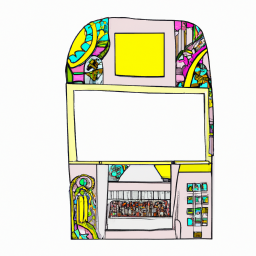
Terms of Service Privacy policy Email hints Contact us
Made with favorite in Cyprus