Step-by-Step Guide to Setting Up a Headset on a Windows 10 PC
Are you having trouble setting up your headset on Windows 10? No worries! This guide will show you the easy steps to get it up and running in no time!

Using a headset with Windows 10 can be a great way to increase your productivity and comfort while working on a computer. Whether you're using a headset for gaming, streaming, or teleconferencing, setting it up correctly is essential to get the most out of the device.
This step-by-step guide will help you set up a headset on a Windows 10 PC.
Step 1: Check Your Device Compatibility
The first step is to make sure that your headset is compatible with Windows 10. Most headsets will be compatible, but if you have an older headset, you may need to check the manufacturer's website to make sure it will work with your system. You'll also need to make sure your computer has the correct ports for connecting the headset.
Step 2: Connect the Headset
Once you've confirmed your headset is compatible, you will need to connect it to your PC. Most headsets will connect via either USB or 3.5mm audio jacks. USB headsets are the easiest to set up, as they will automatically be detected by Windows 10.
If you're using a 3.5mm headset, you'll need to plug the headset into your PC's audio port. Once connected, Windows 10 will detect the device and install the necessary drivers.
Step 3: Adjust Audio Settings
Once the headset is connected, you'll need to adjust the audio settings in Windows 10. To do this, open the Control Panel and go to the "Sound" section.
Here, you can select the headset from the list of audio devices. You can then adjust the volume and other settings to ensure the audio is working correctly.
Step 4: Set Up Microphone
If your headset has a microphone, you'll need to configure it as well. To do this, open the Control Panel and go to the "Microphone" section. Here, you can select the microphone from the list of audio devices and adjust the volume and other settings.
Step 5: Test Your Headset
Once you've finished setting up your headset, you should test it to make sure it's working correctly. To do this, open a sound recorder application, such as the built-in Windows Voice Recorder, and make a test recording. Once you've made the recording, play it back to make sure the audio is clear and the microphone is working properly.
Step 6: Install Software
Some headsets may require additional software to be installed before they can work properly. If this is the case, you should refer to the manufacturer's website for instructions on how to install the software.
Conclusion
Setting up a headset on a Windows 10 PC is a relatively simple process. By following the steps outlined in this guide, you should be able to quickly and easily configure your headset for use. If you encounter any issues during the setup process, you should refer to the manufacturer's website for additional help.

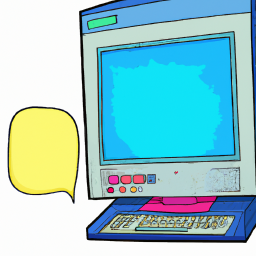



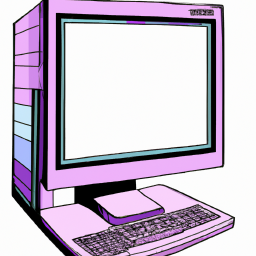

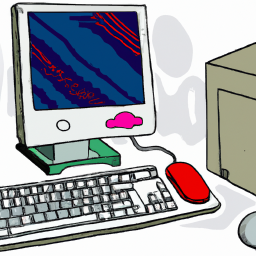
Terms of Service Privacy policy Email hints Contact us
Made with favorite in Cyprus